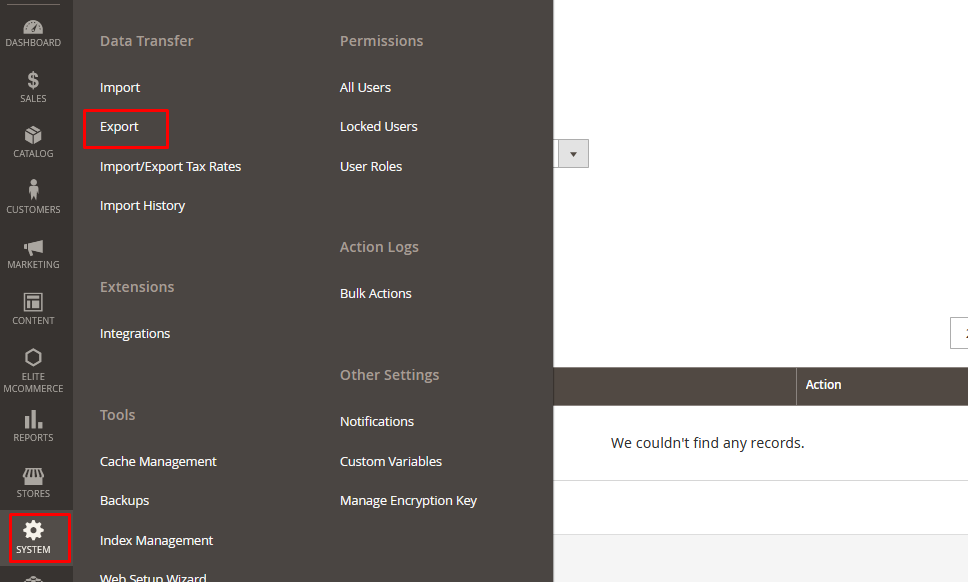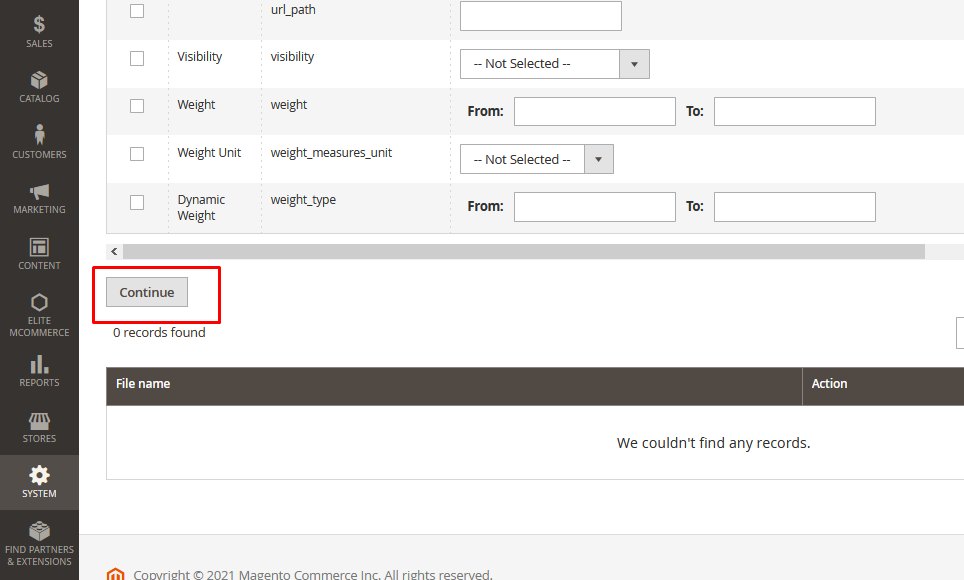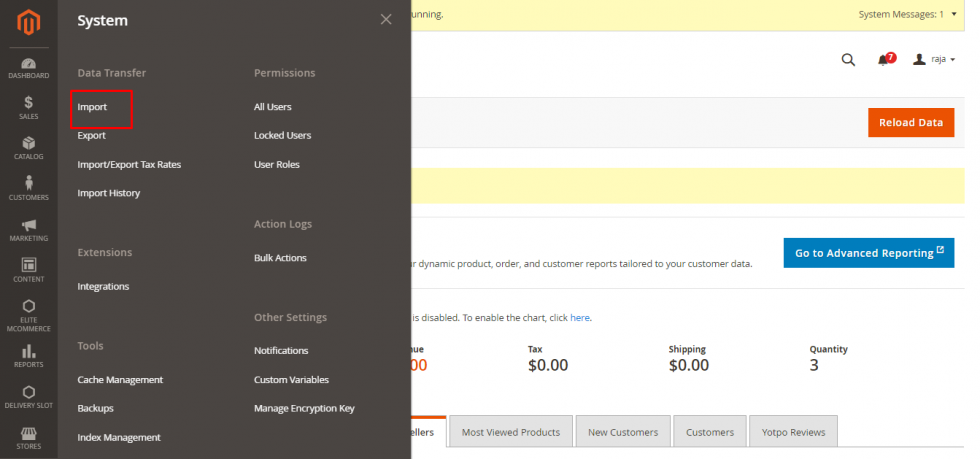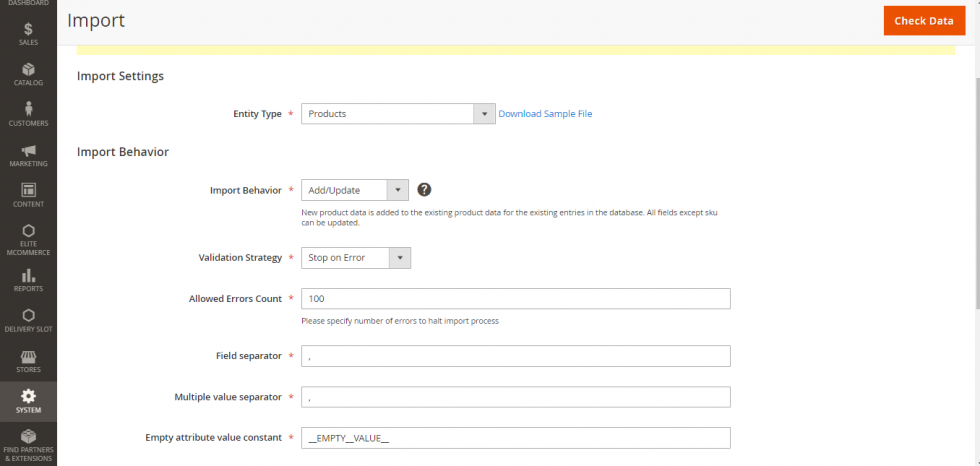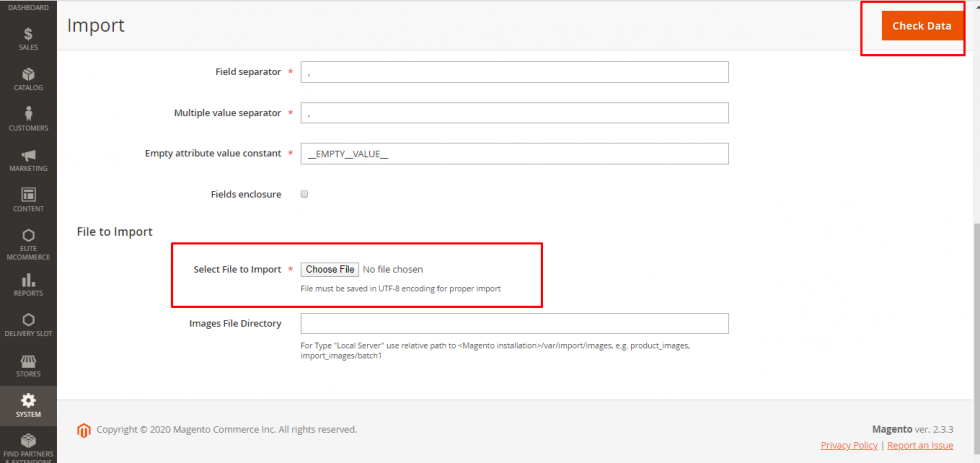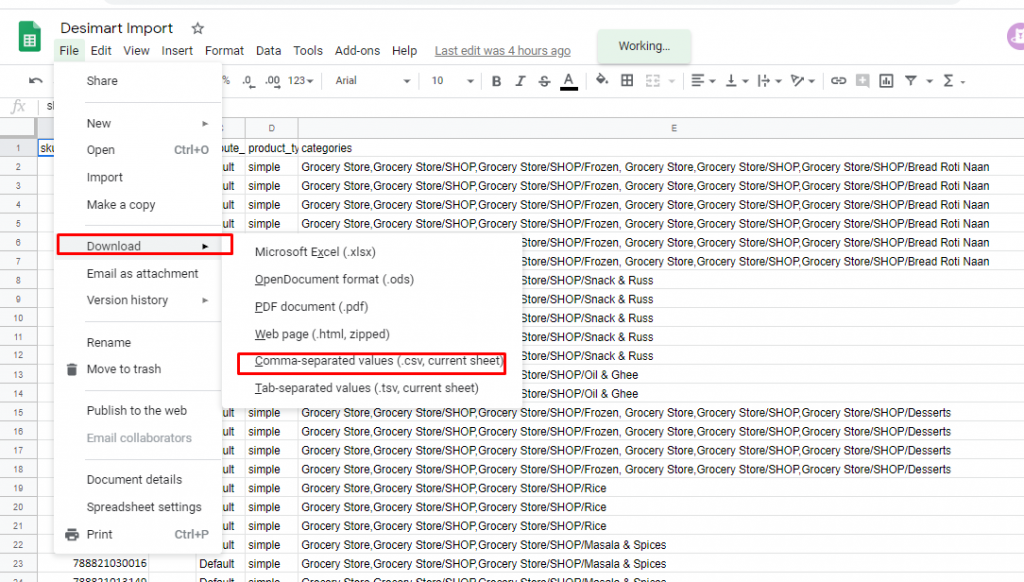How to Import/Export Products in bulk
Store admins can upload products in bulk. There are some points to be kept in mind before import products in bulk
- First Export the file format from Admin panel –> System –> Export –> “Entity type: Products” –> Format –CSV
- Download the excel and update the following fields
- Mandatory fields:
- sku can be as unique numbers
- Attribute set code- default
- Map the categories properly in the format: Default category,Default Category/Category 1,Default category/Category 1/Category 2 (without spaces)
- Do not use special characters and spaces
- Name
- Weight
- Product online should be always 1
- Tax class should be always Taxable goods
- Visibility should be catalog, search
- Price (Special Price- if required)
- URL Key- set unique url keys to every product- for e.g if your product is apples-apple-frt001
- Do not change other columns just copy-paste from given data. Refer to the below points:
- Display product options should be as it is whatever shared “Block after info column”
- Gift message available-Use config
- msrp display actual price-Use config
- From columns qty to website ID copy and paste the same (you can make changes to QTY-<set number>, out_of_stock_qty-<set number>, is_in_stock-1
- Mandatory fields:
- Import to check the data and import successfully
Video Guide a sample product import:
To Export Admin panel –> System –> Export –> “Entity type: Products” –> Format –CSV
For the website, Navigate to Settings → Import → Select entity type as product → Import behavior as Add/Update → Allowed errors as 100
Upload a CSV file and click on check data to validate the CSV
Then click on the Import button to get imported
Rules to be followed for proper import listed below:
- SKU column – Proper SKU name to be given (must not include special characters, spaces or symbols)
- SKU must be unique and the same SKU must not be repeated for products again and again.
- Category naming format to be followed as below,
If you want to list a product under one category alone, provide category format as below,
Grocery Store,Grocery Store/SHOP,Grocery Store/SHOP/Frozen
If you want to list a product under 2 categories, provide category format exactly same as below,
Grocery Store,Grocery Store/SHOP,Grocery Store/SHOP/Frozen,Grocery Store,Grocery Store/SHOP,Grocery Store/SHOP/Desserts
Note: If you already created a category name in Magento backend, use the exact name in CSV file, or duplications will occur.
- Avoid using slashes, colons, special characters in category names. (example: must not use name as Bread – Roti -Naan)
- Image names must be like1.jpg (Preferred to use short names for images instead of long names) – And share us the images with same name, we will upload into your server, so that it will get mapped correctly.
- Don’t edit the column names.
- Product names must be unique.
- Upload the CSV in Google sheet and after updates, export it like below screenshot and import into Magento system.