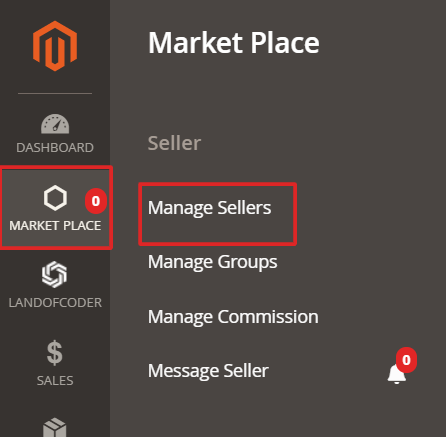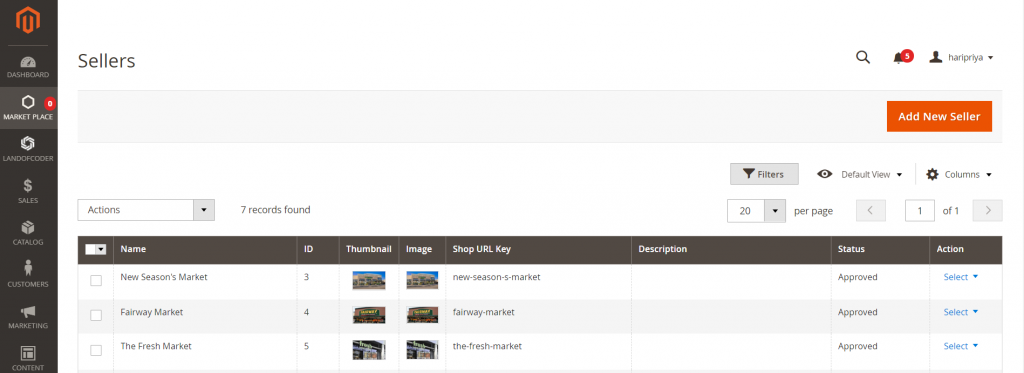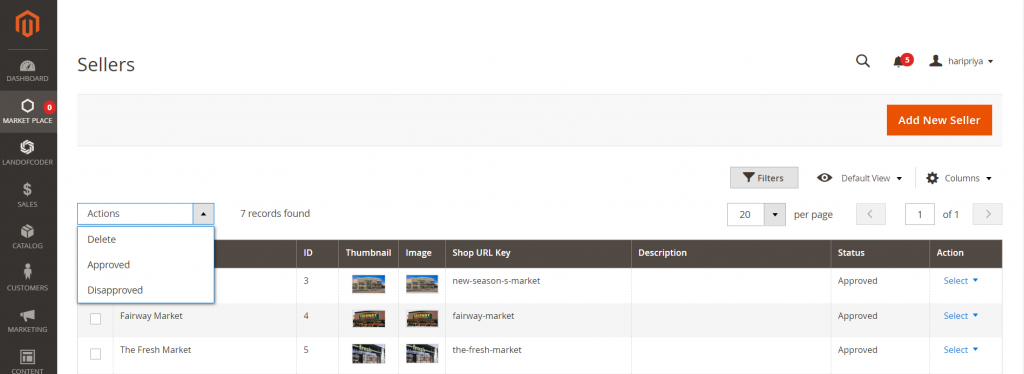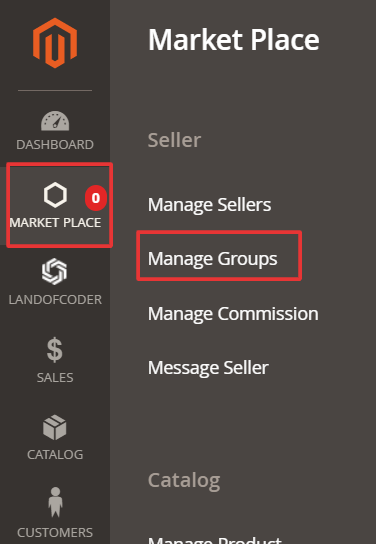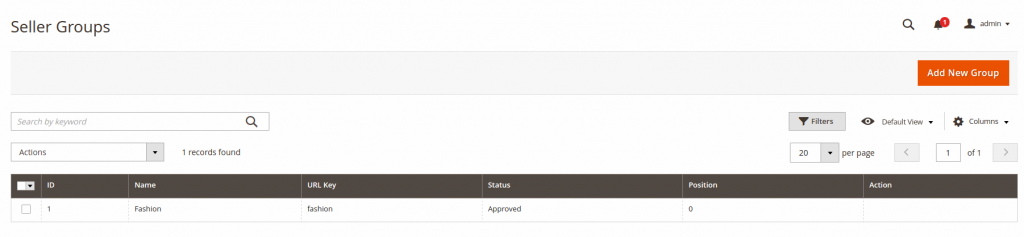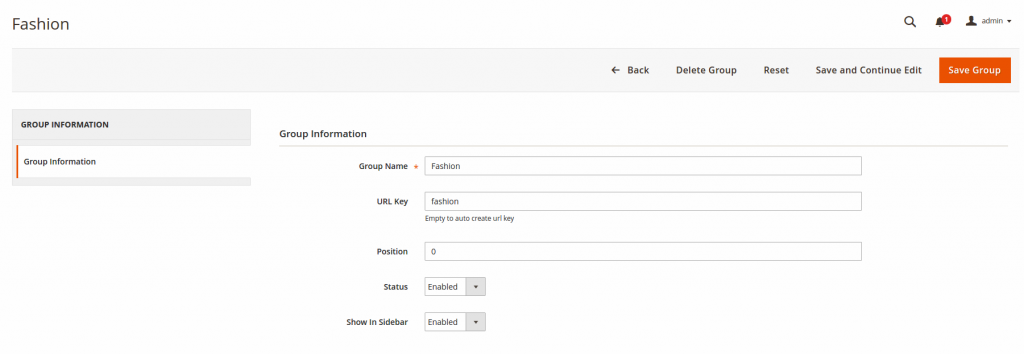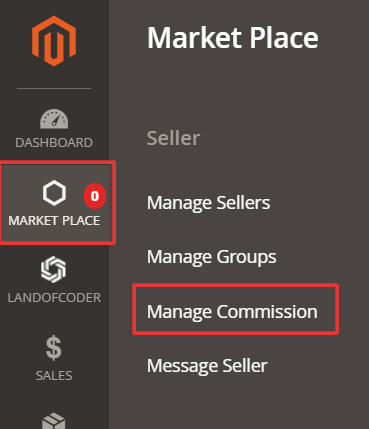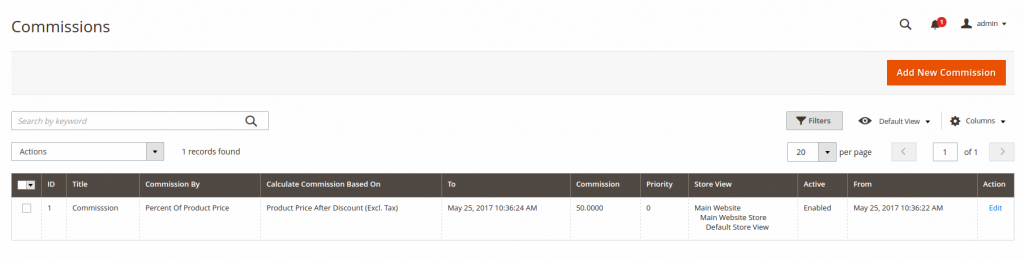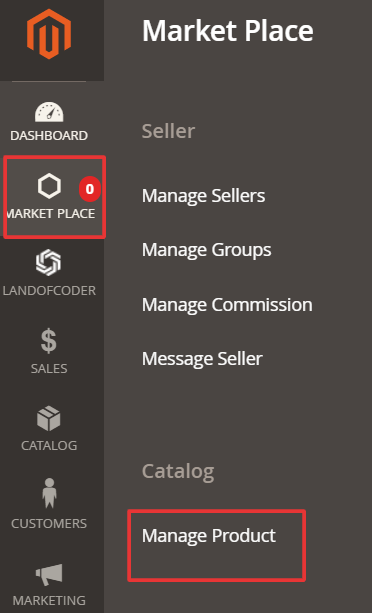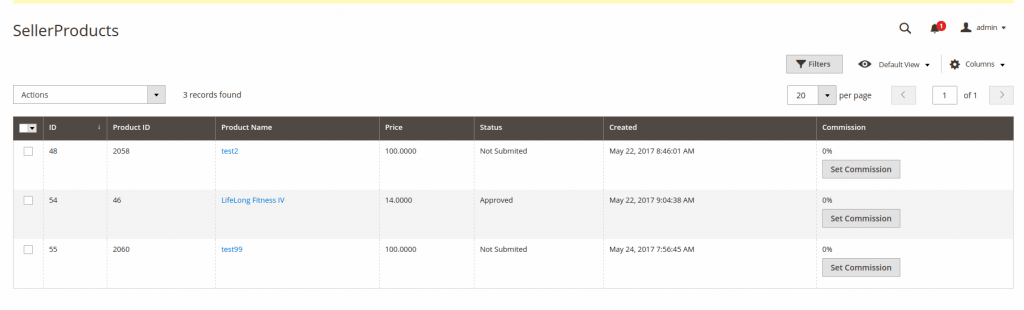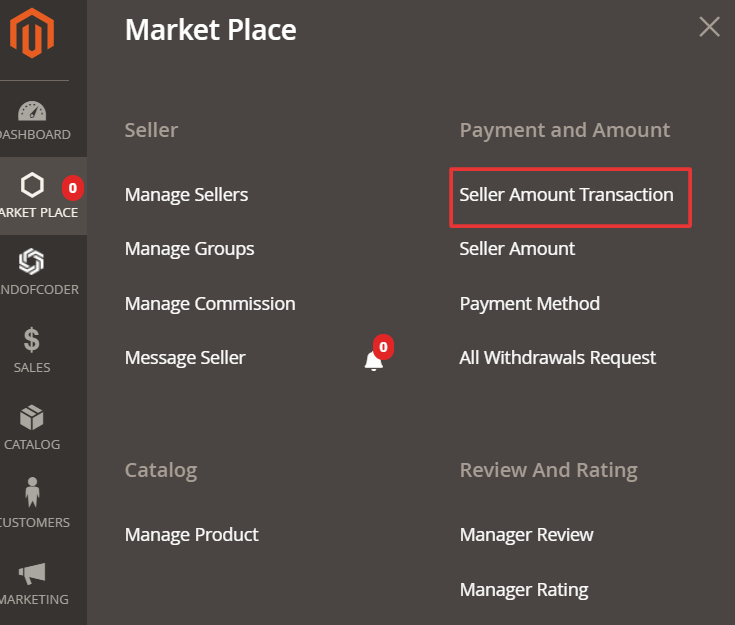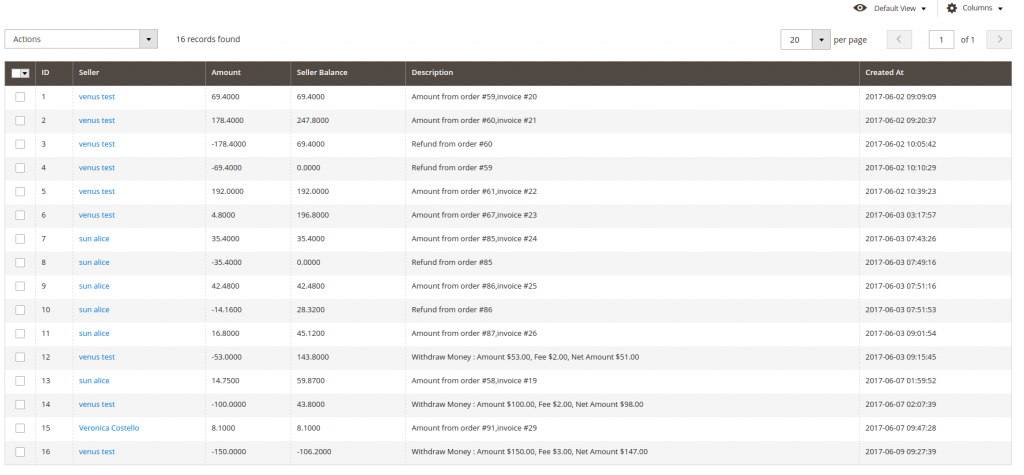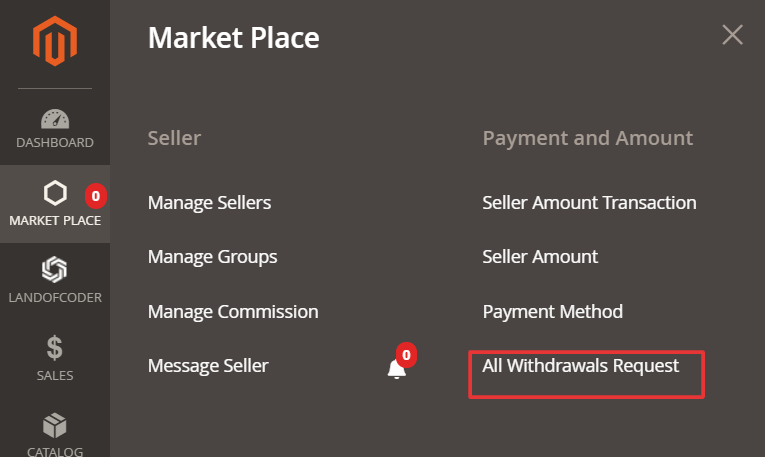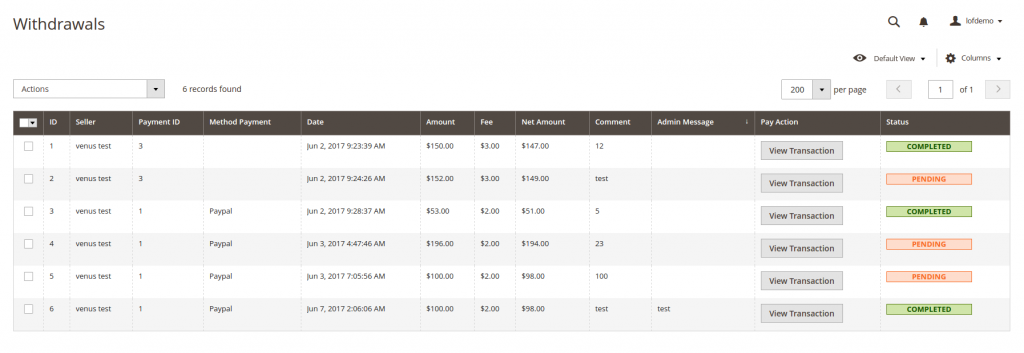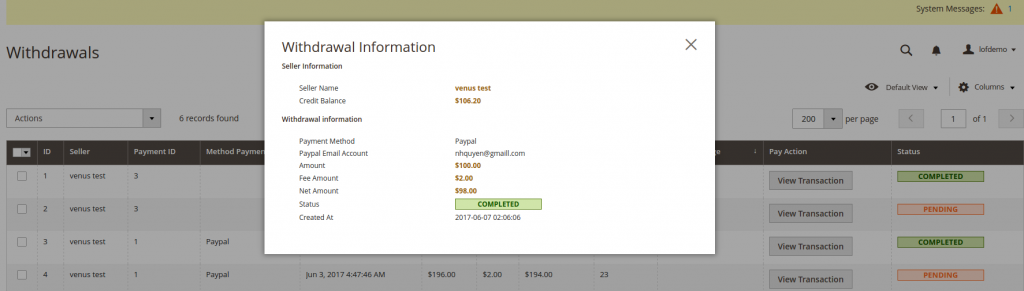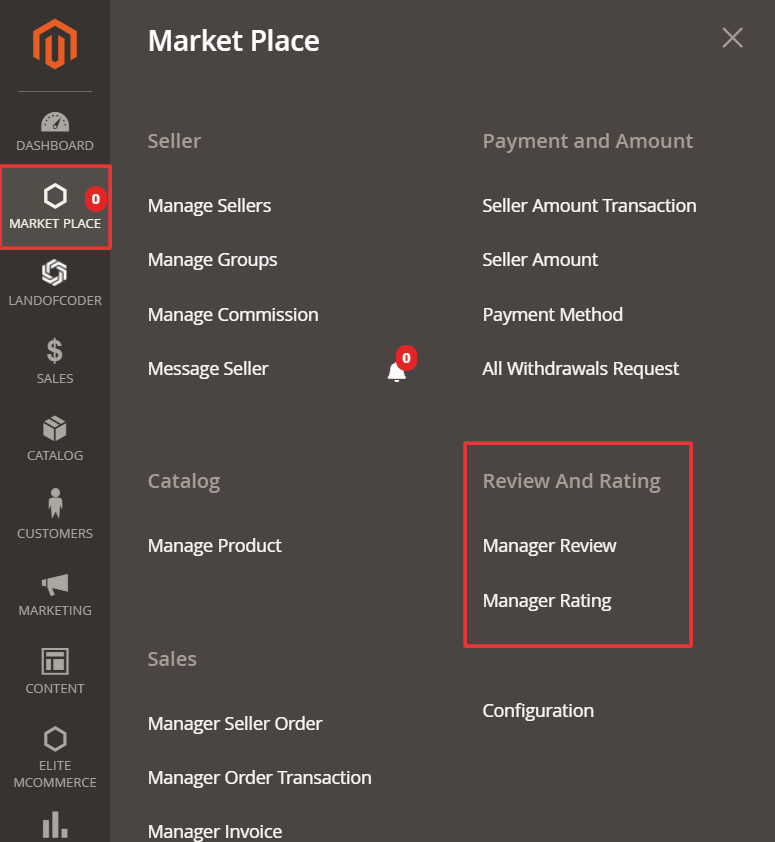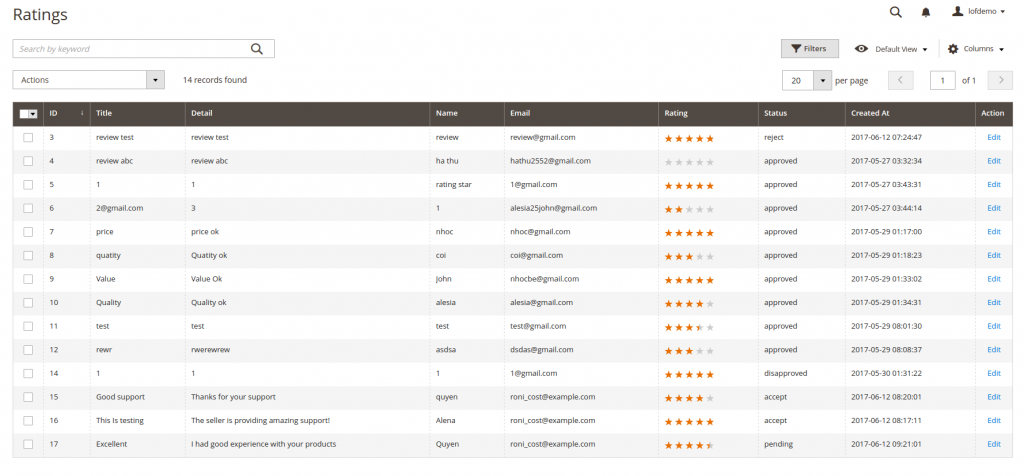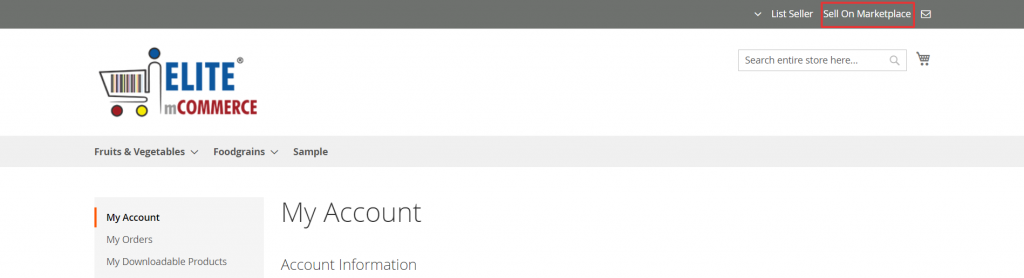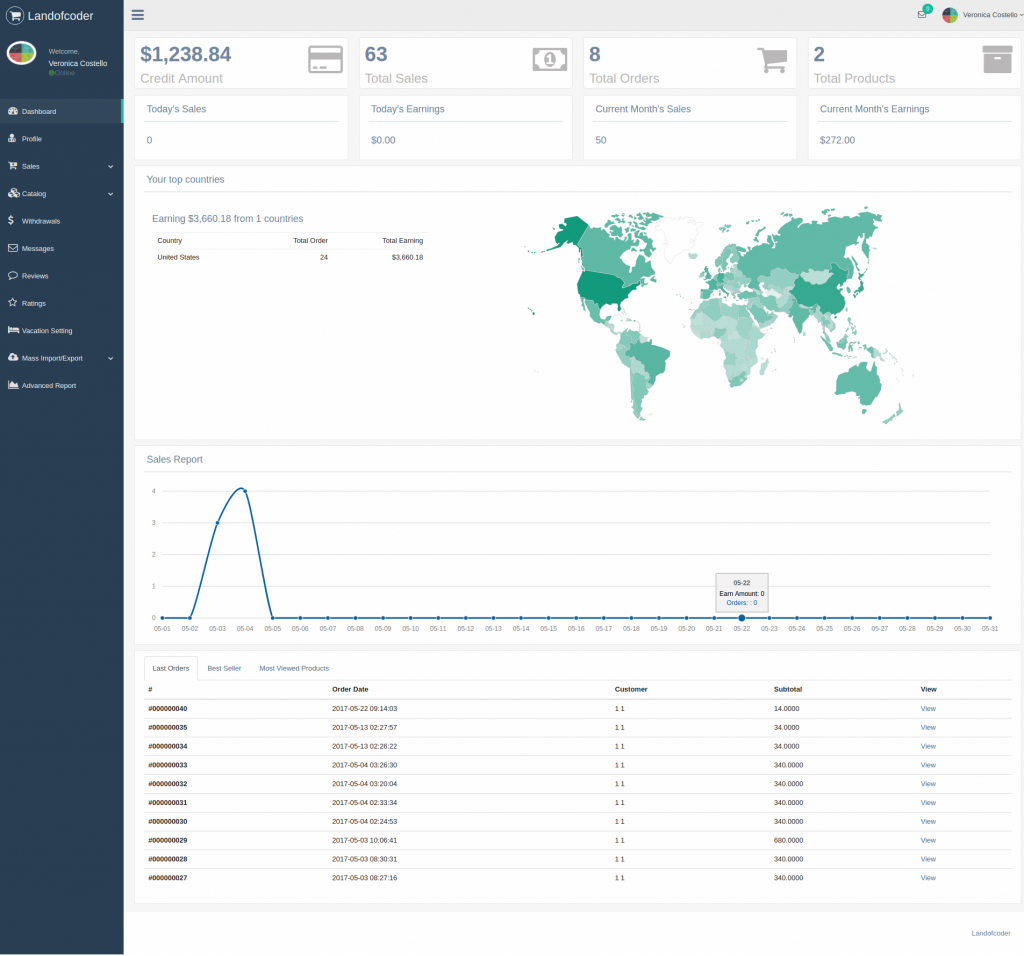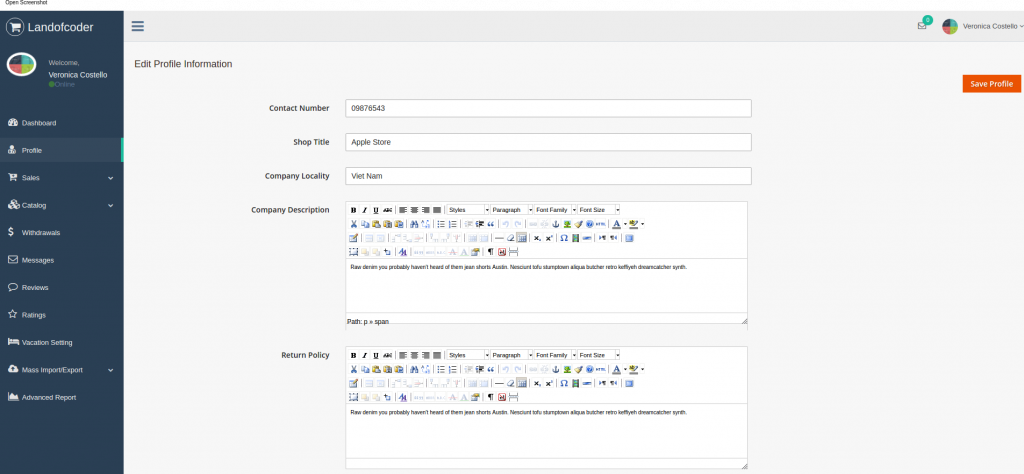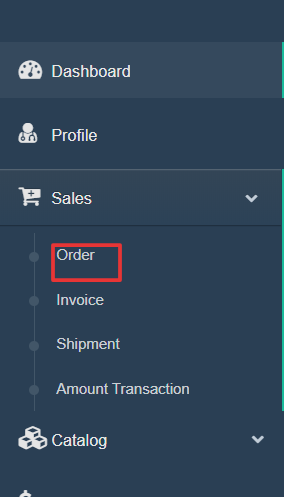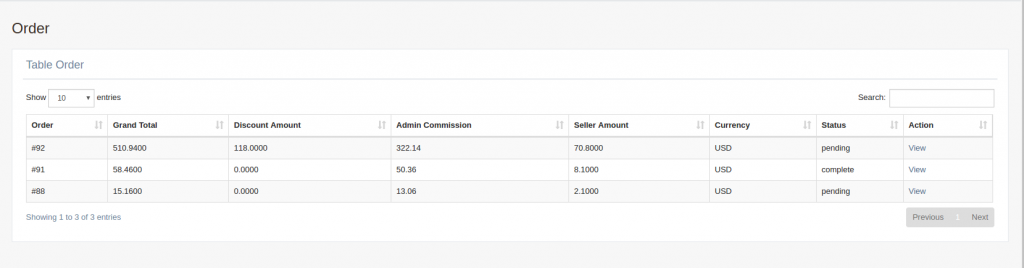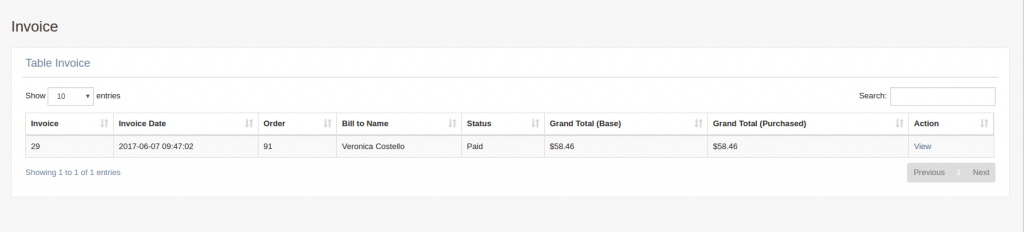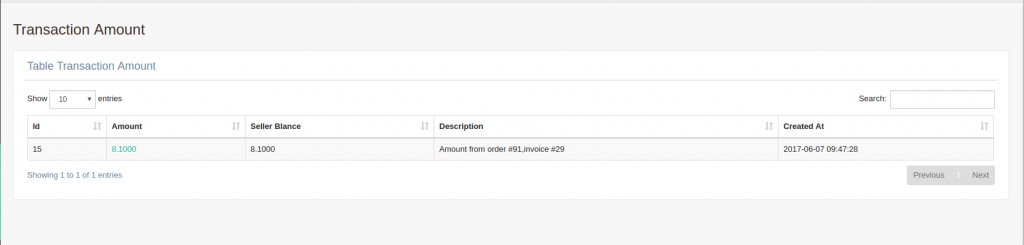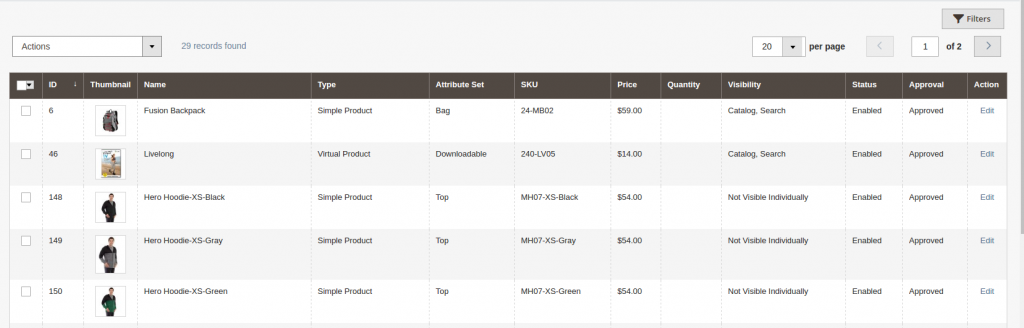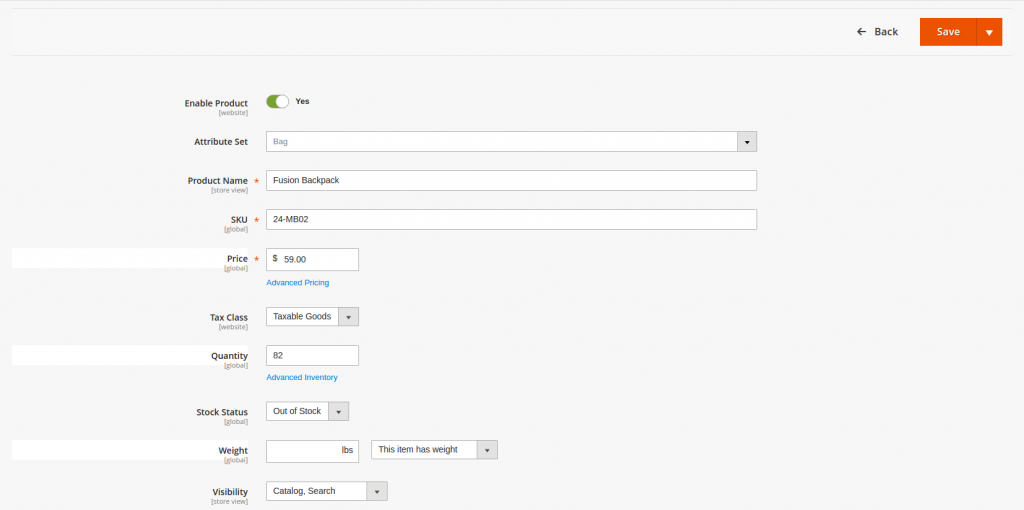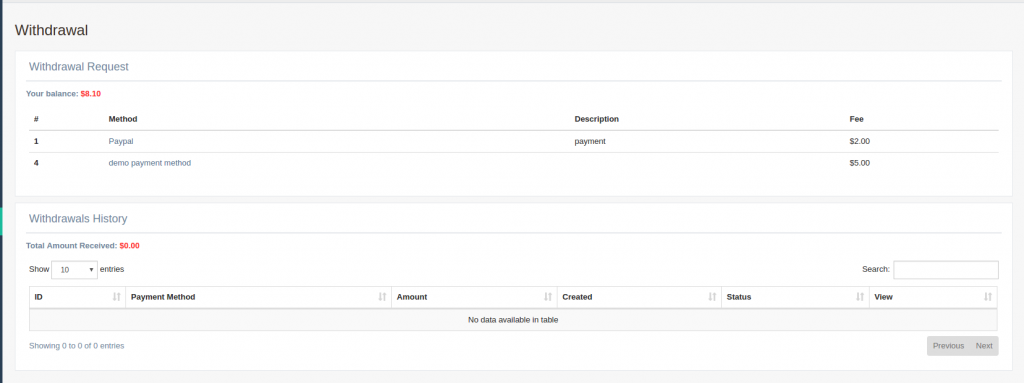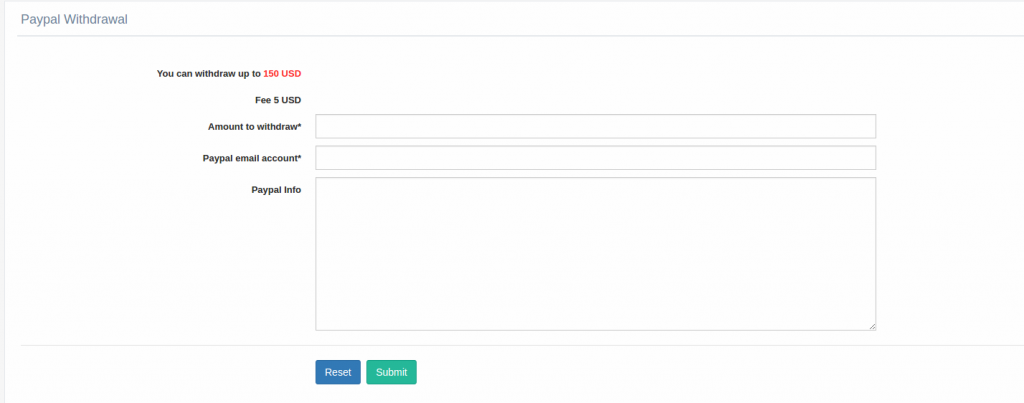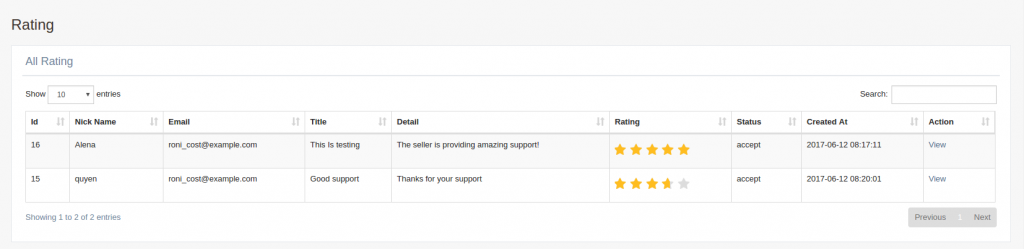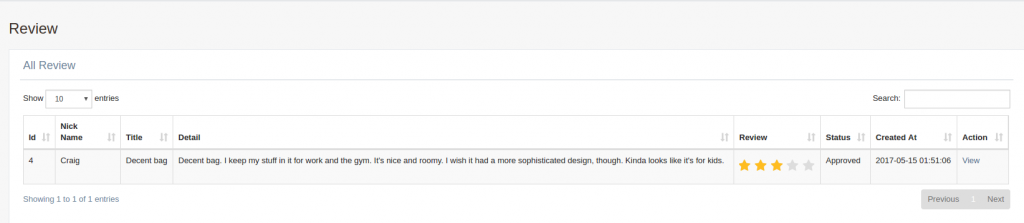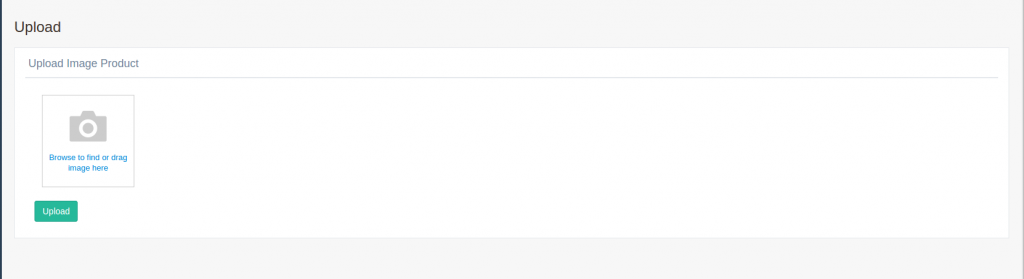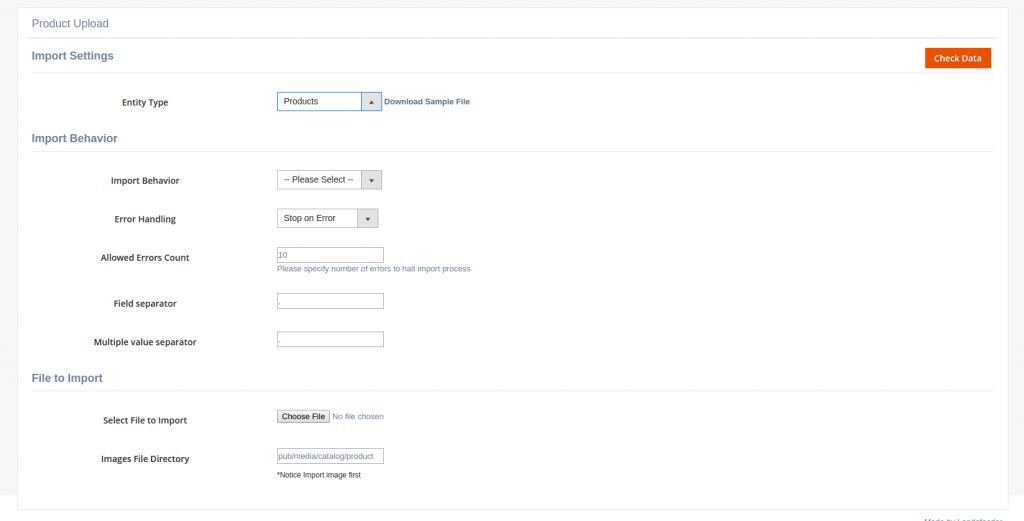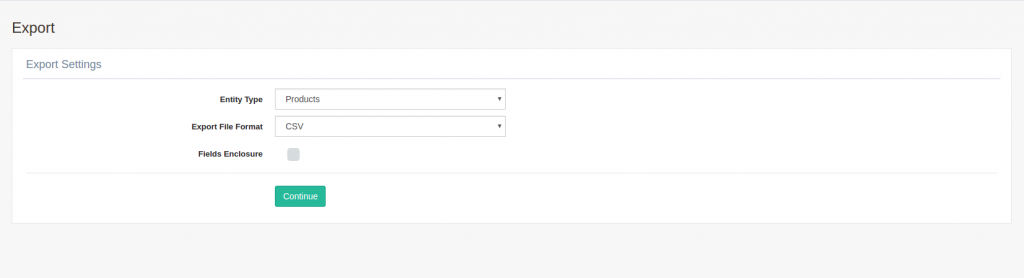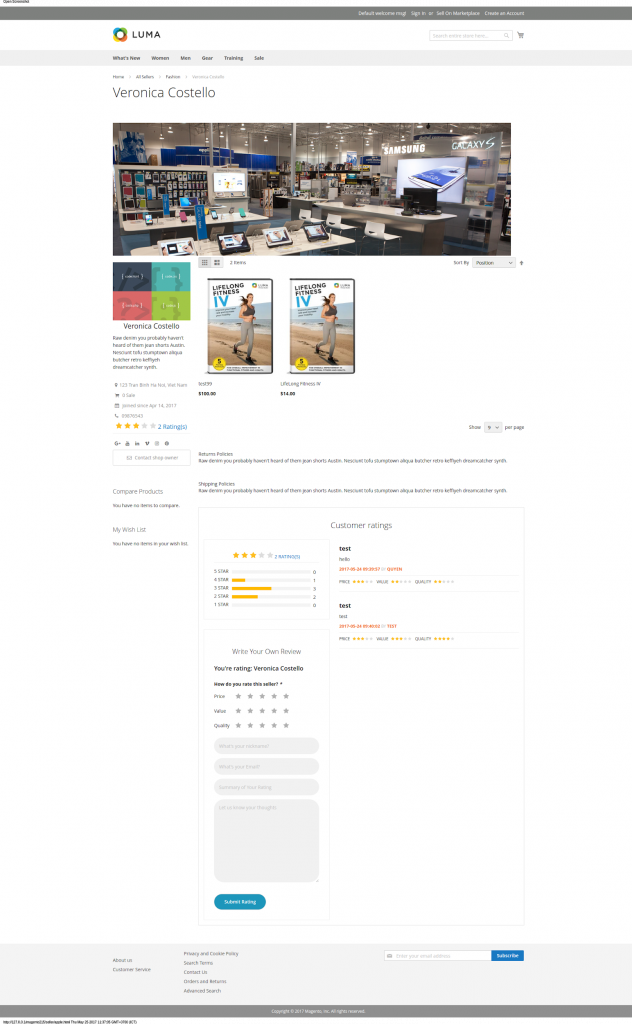How to Manage Sellers
Follow the below steps to manage sellers
Goto >>Marketplace > Seller-> Manage Sellers
- Manage the seller information’s
- Add logo and banners for sellers to display in the app and the website
- Select the sellers which you need to Approve
- Then select ‘Approved’ from Actions dropdown.
- Click on ‘Edit’ from the select dropdown
- Seller information will be displayed over
How to Manage and add new Groups
Follow the below steps to manage and add new groups
Goto >>Marketplace > Seller-> Manage Groups
- Add new seller Group
- Add New Group Name
- Enable the status and set the priority
- Click on Save Group
How to Manage and add new Commissions
Follow the below steps to manage and add new Commissions.
Goto >>Marketplace > Seller-> Manage Commission
- Click on Add New Commissions
Flexible Commission
- You can set multiple commission rates for vendors.
- You can set different conditions for each commission rule
- You can pay a commission as fixed price or percent of product price.
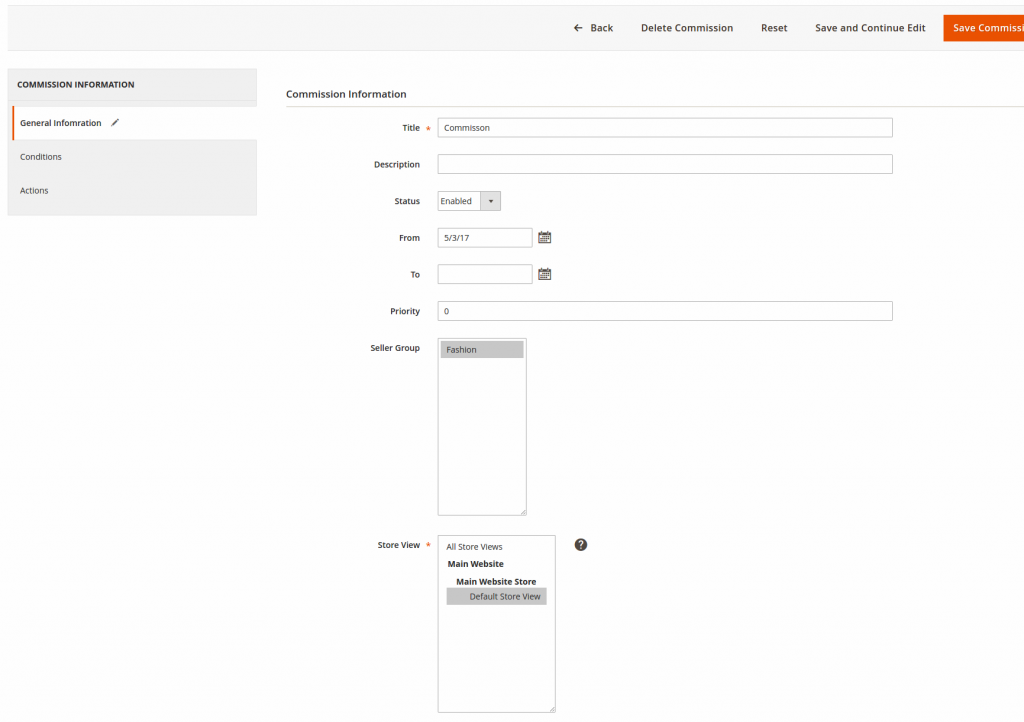
How to Manage the product approval
Follow the below steps to manage product approval
Goto >>Marketplace > Catalog> Manage Product
- All newly added products need to be approved and commission set by Admin before they can be published live to the marketplace website.
Managing Seller Amount Transaction
Follow the below steps to manage the Seller Amount Transaction
Goto >>Marketplace > Payment and amount > Seller amount Transaction
- The marketplace owner will be able to manage all credit transactions from all sellers.
Manage All Withdrawal Request
Follow the below steps to manage All Withdrawal Request
Goto >>Marketplace > Payment and amount >All Withdrawals Request
- Seller will submit a withdrawal request from his seller panel to withdraw funds. The admin panel marketplace owner will see all withdrawal requests with its status.
- Admin will view the request and transfer funds manually to the seller or cancel the withdrawal request a valid reason.
Managing Review & Rating
Follow the below steps to Manage Review & Rating
Goto >>Marketplace > Review & Rating >Manage review
- Admin can Approve, Delete or disapprove the review and ratings done by the customers
Managing Seller Cpanel
Follow the below steps to manage Seller Cpanel
- Login from frontend >> select ‘Sell On Marketplace’
Seller Managing Profile
- Select the profile and edit the information
Seller Managing Sales
- Sellers are allowed to manage only their orders. They can see the list of orders. They can set the filter to get the orders they want.
- Sellers are allowed to manage only their invoices. They can see the list of orders. They can set the filter to get the invoices they want.
- Seller can manage the transaction amount
Seller Managing Products
- A seller is able to manage his products from his seller panel. A seller “X” cannot see the products from seller “Y”.
- Sellers have full access to their products. Sellers’ products may need to be reviewed and approved by the administrator before they can be displayed on marketplace websites.
Seller Managing Withdrawals
- Seller can withdraw the money from his credit account to his Bank, Paypal, etc…
Seller Managing Feedback & Review
- Purchasers can give review and feedback on the product that they have purchased. Moreover, they are able to provide a rating for the vendor who sells the product. The review will be published after being approved by the administrator
Seller Import/Export Products
- Seller should first upload product images to use for importing.
- Sellers can import product information from a csv file. Sellers can also delete products in bulk using this import function.
- Seller can export all his products to a csv file.
Vendor Shop Page
- Sellers also have their own page with their product collection, profile and contact info.