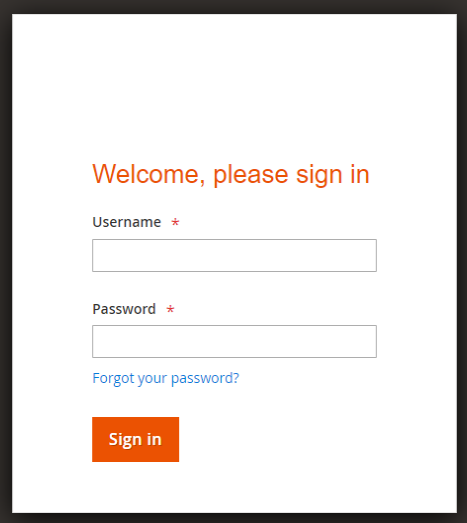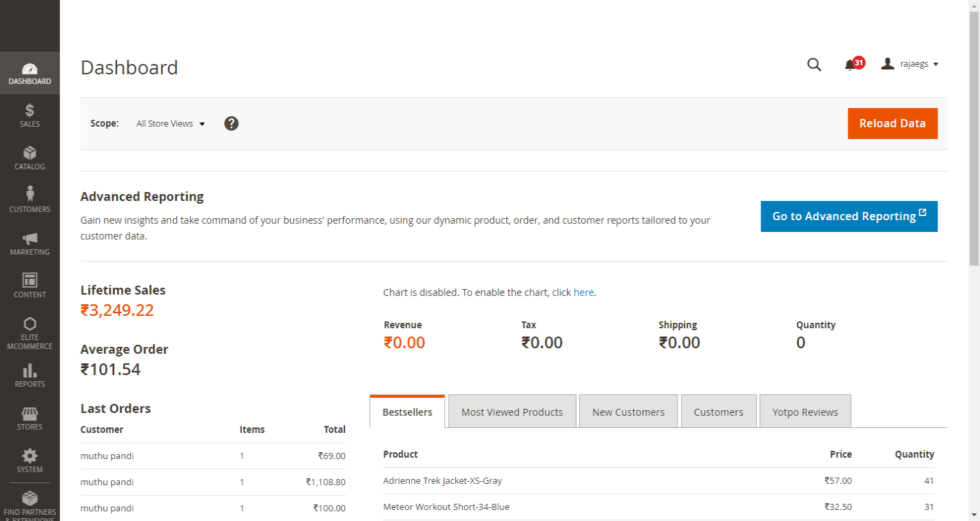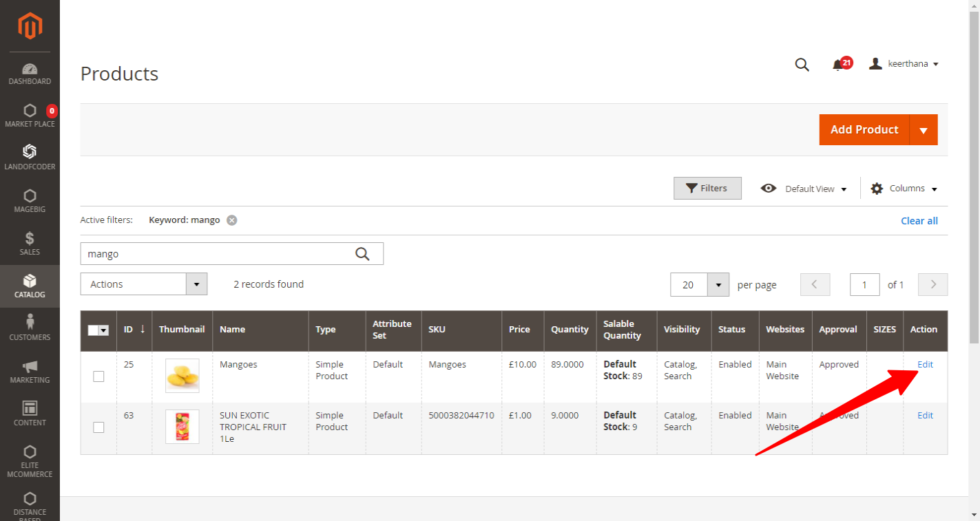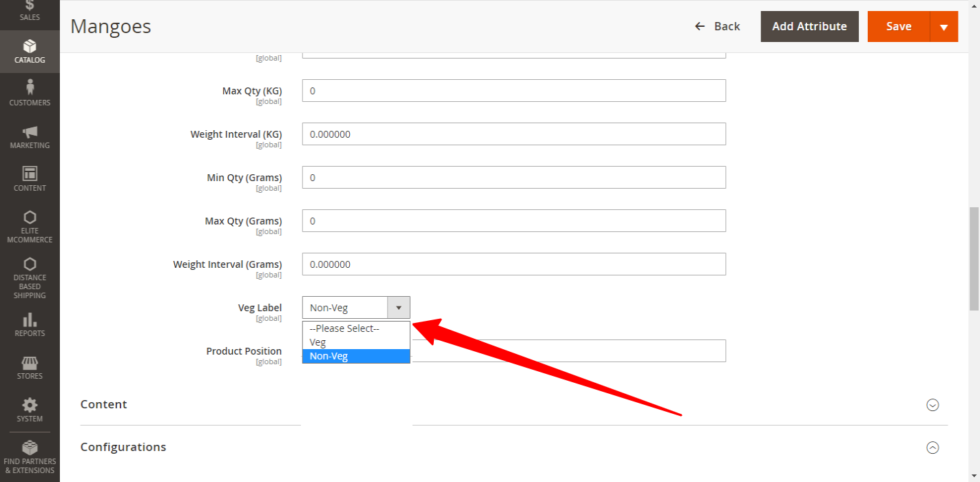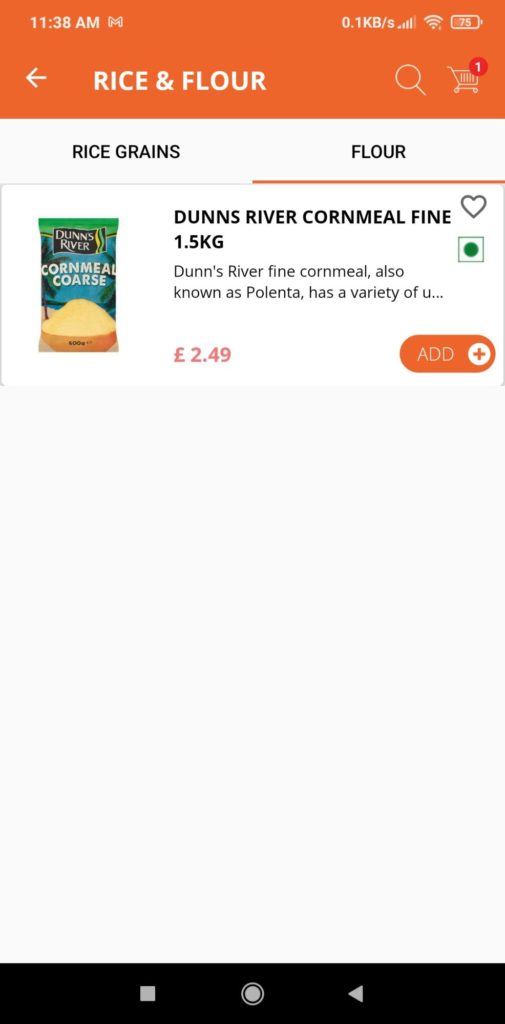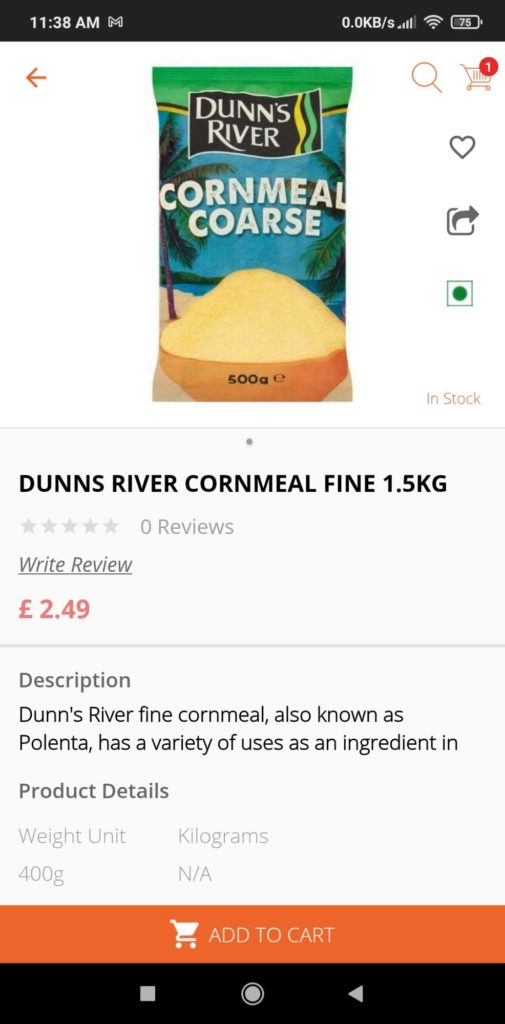In the User Android application, the Veg / Non-Veg Flag Feature will be used in the product Detail screen.
Log into web admin:
- Login to web admin using Admin login details.
- Enter the Web admin URL.
- Log in with User name and password
4. Click on the Catalog Menu from the Hamburger menu.
5. Click on the Products menu to View the Product list from the Product list screen.
6. Click any one of the Products from the product list screen.
7. By clicking on the Edit button from the product list screen, the product detail page will appear.
8. Navigate to the Veg Label Drop-down section and click to select the label.
9. Now select the Veg Label as Veg for the Veg Products or select the Non-Veg for the Non-Veg products from the Drop down menu.
10. After Selecting the Label, Click the save button. The screen will be redirected to the Product list screen.
11. The Selected Label will be displayed in the User app for the Respective product list screen and Product Detail screen.
In User App
- Open the user app
- Click on the Product Subcategory to view the Product list.
- The Product Veg / Non-Veg flag will be displayed in the product list screen for the respective product.
4. Click on the product to view the Product details screen, The selected Veg / Non-Veg flag will be displayed in the product Detail screen also.