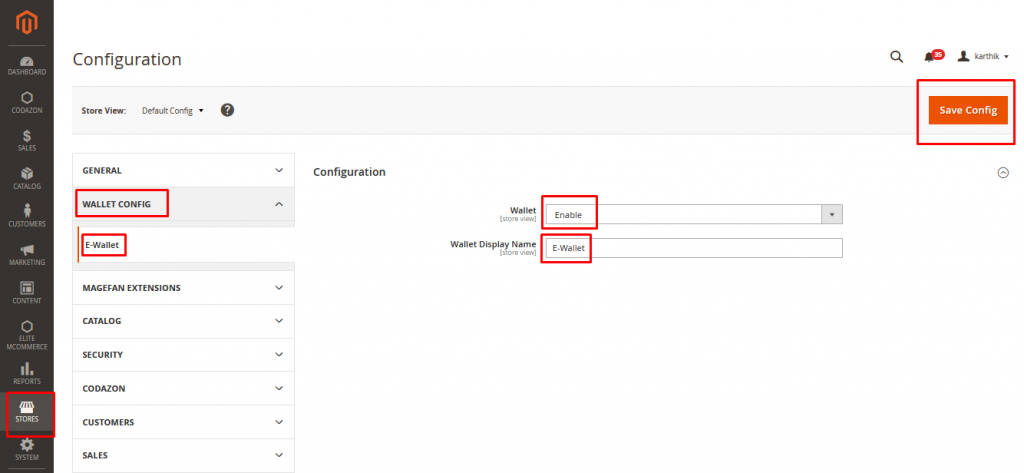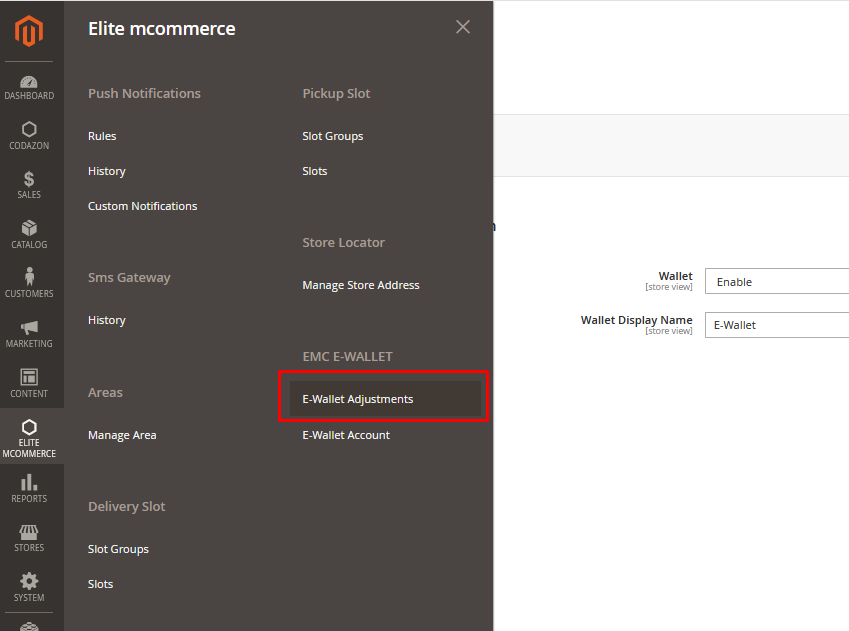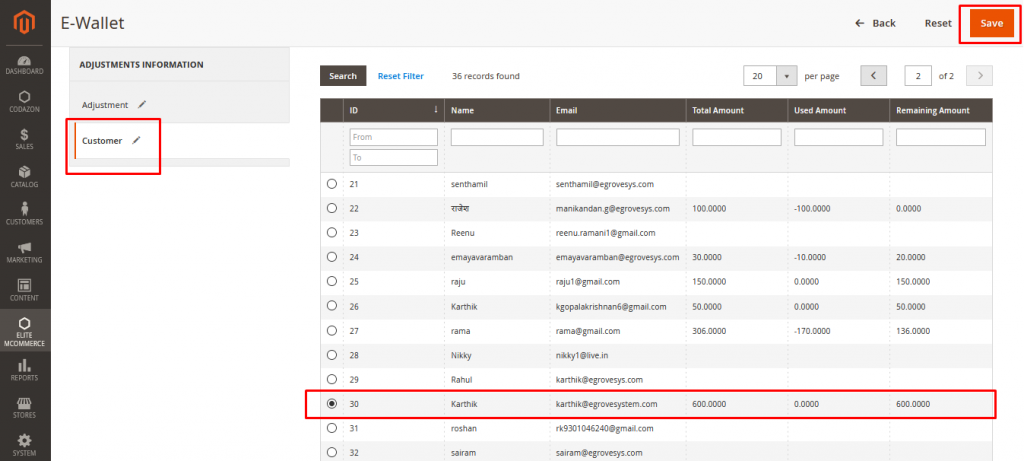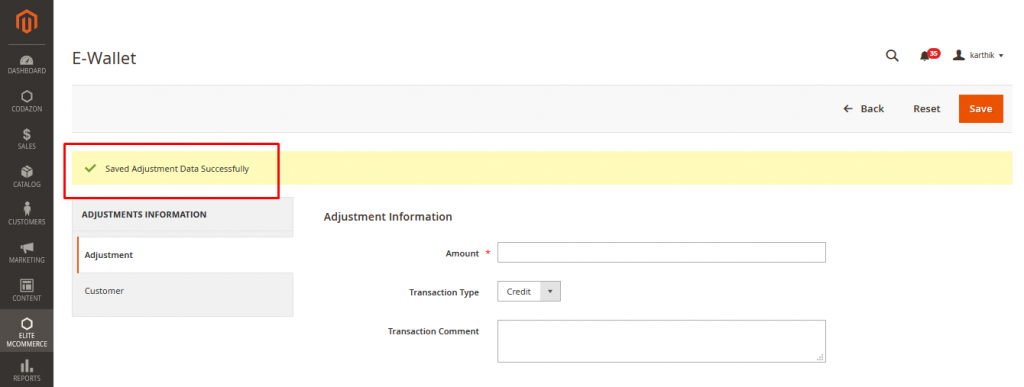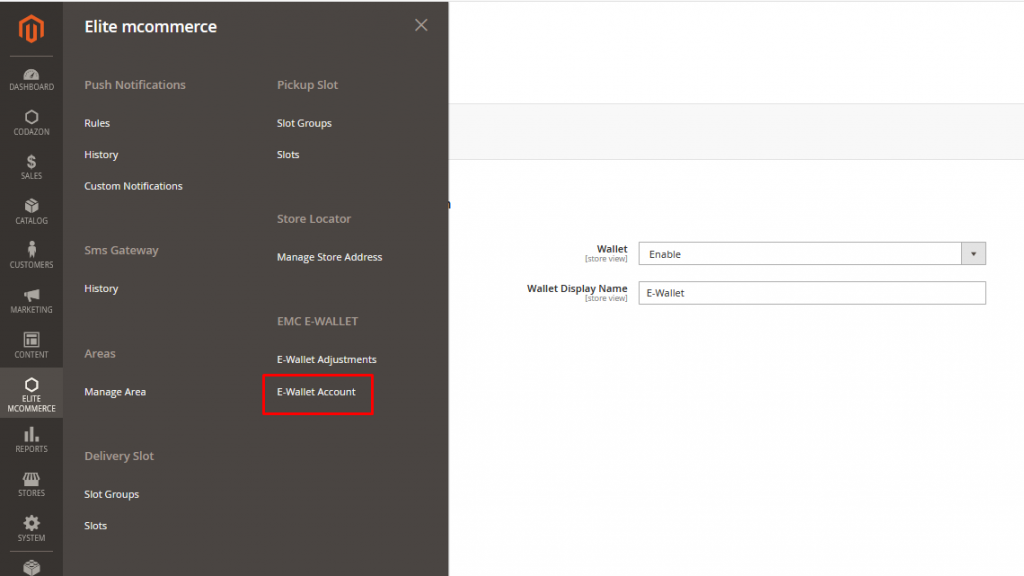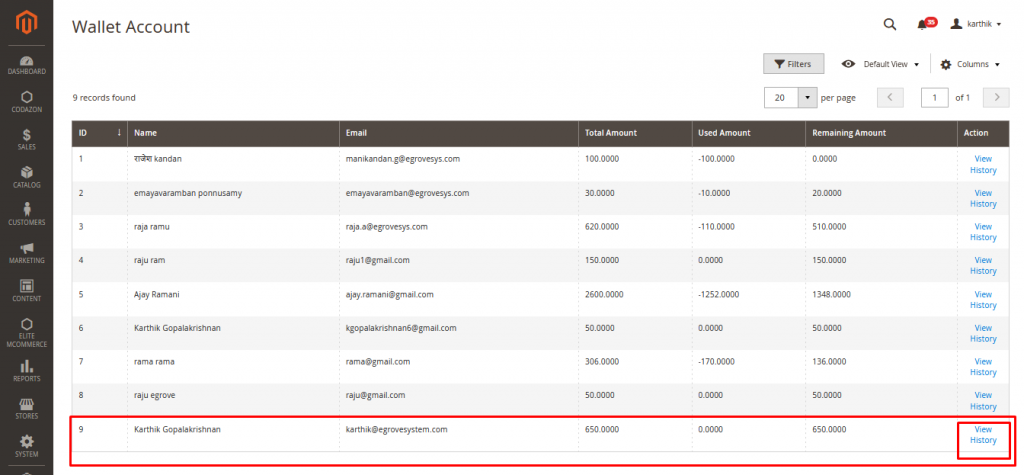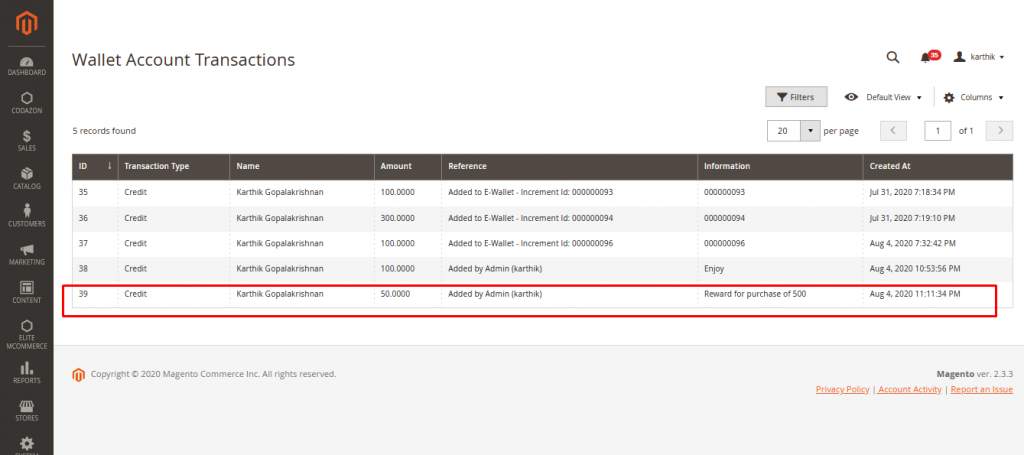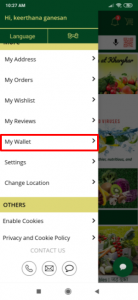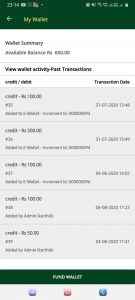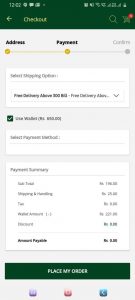Elite mCommerce –>Wallet Config and EMC E-Wallet allows Store admins to manage the E wallet feature in Android and iOS applications for end users.
The Store admin can enable/disable the feature and can have their desired name for displaying the feature in the application
The E wallet can be found in the navigation menu of the user after logging into the mobile application
The purpose of this feature is to allow customers purchase products from the online store after funding their E-Wallet through their convenient payment methods (Credit Cards etc.)
To Enable the E-Wallet feature in the app you must enable the feature in the admin back-end
HOW TO ENABLE E-WALLET IN BACK-END
Go to Stores –> Configuration –> (Store view-Default Config) –> Wallet Config –> E-wallet
- Select “Enable” from Drop-down for Wallet
- Enter Name to Display -E-Wallet
- Save Config
HOW TO MAKE ADJUSTMENTS IN E WALLET ACCOUNT:
Store Admins can adjust the amount in the wallet account for each customer. They can credit/debit the amount and make necessary adjustments in the wallet account whenever required.
Go to Elite mCommerce –> EMC E-Wallet –> Under Adjustment Information –> Select Adjustment Tab
- Enter the amount you wish to adjust
- Select the transaction type- whether you wish to credit or debit the adjusted amount
- Enter transaction Comment- if any
HOW TO MAP THE ADJUSTMENT DATA TO A CUSTOMER
Now that the Adjustment Information is entered, the information needs to be mapped to a customer so Click Customer tab to map the adjustment amount,
1. Select the Customer you wish to adjust the amount with and “Save”
The Confirmation message below shows- “Saved Adjustment data Successfully”
HOW TO CONFIRM TRANSACTION OF A CUSTOMER’S E WALLET ACCOUNT:
Store admins can confirm the adjusted amount and can view all the recent wallet transaction History. This will make the store owner aware of the e wallet transactions
To Confirm the Amount adjusted, Go to Elite mCommerce –> E wallet Account –> all the E wallet accounts can be viewed.
- Click on “View history” against the customer account for which adjustment has been made as shown in below image
2. The adjusted amount is updated here. In addition to this, the transaction history can also be viewed
HOW CAN CUSTOMERS VIEW DETAILS OF THEIR TRANSACTIONS
The same is updated in Customer’s My wallet in app- if customer wishes to see- he has to navigate to My Wallet and view Transactions as below
HOW DOES IT WORK :
Now the Customers shall be able to place order and purchase with E-wallet balance amount
During Checkout the User shall choose the “Use Wallet”option, the amount from wallet to be debited shall be shown in payment summary as “Wallet Amount” and place the order