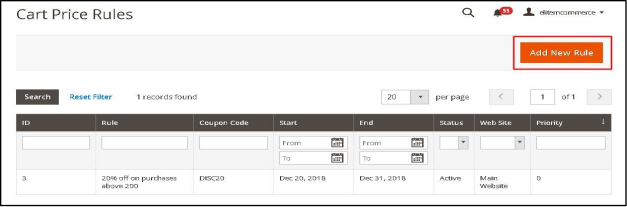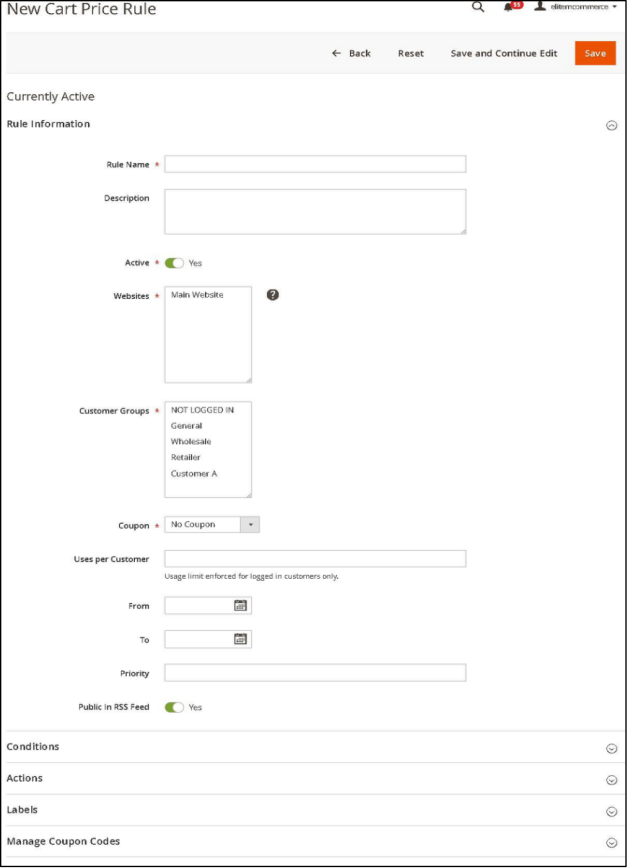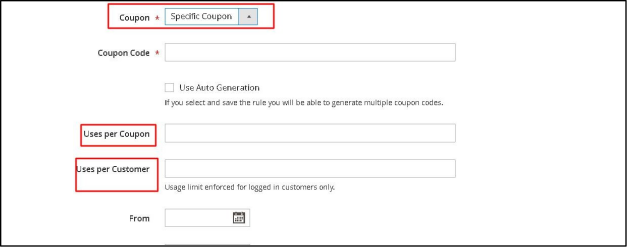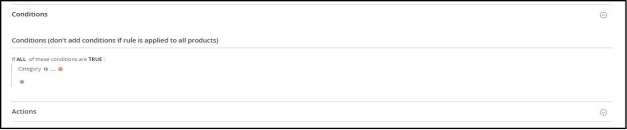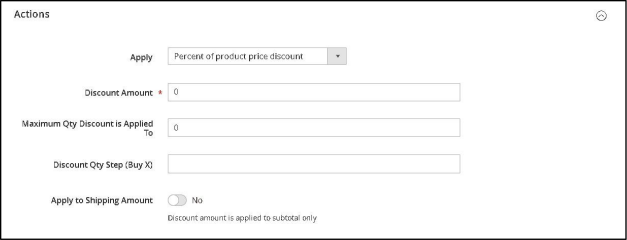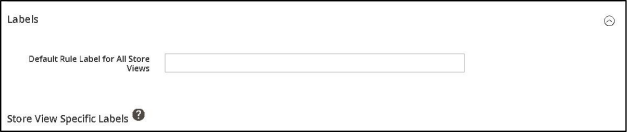How to Create Coupons
To create Cart Price Rule the following steps should be followed:
- Step 1: Create a New Cart Price Rule
- Step 2: Set the Cart Price Conditions
- Step 3: Set the Cart Price Actions
- Step 4: Set the Cart PriceLabels
- Step 5: Apply the Rule
Step 1: Create a New Cart Price Rule
- On the Admin Panel, Marketing > Promotions > Cart Price Rule.
- Click on ‘Add New Rule’ and complete 4 tabs: Rule Information, Conditions, Actions, and Label.
- set Name for the rule and write some descriptions if needed
- Enable the rule when Status is Active
- Assign the rule to the Website and Customer Group
- Enable the coupon – Specific Coupon/NoCoupon
- Limit the times of using the coupon in the Uses per Coupon and User per Customer. Leave them empty if there is no limitation
Step 2: Set the Conditions
- On the Conditions tab, the statement “If ALL of these conditions are TRUE” appears The statement has two bold links “All” and “TRUE” to edit
- Click on the ALL link, ALL and ANY options are available
- Click on the TRUE link, TRUE and FALSE options are available
- Leave the conditions blank if you want to apply for all products
Step 3: Set the Actions
- When all conditions are met, the Cart Price Rule applies as all actions you set here
Step 4: Set the Labels
- Choose Labels tab
- Under the Default Label section, insert the text in the Default Rule Label for All Store Views.
- Under the Store View, Specific Labels set the label for each store view
Step 5: Apply the Rule
- Click on Save to apply the rule
Note: Do Clear Cache flushing Magento cache from System –> Cache management –> Flush Magento Cache