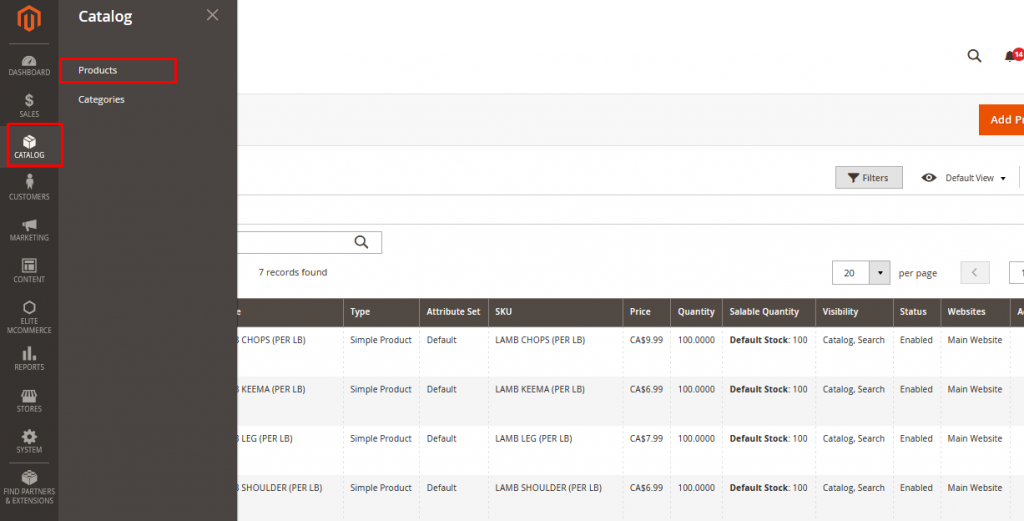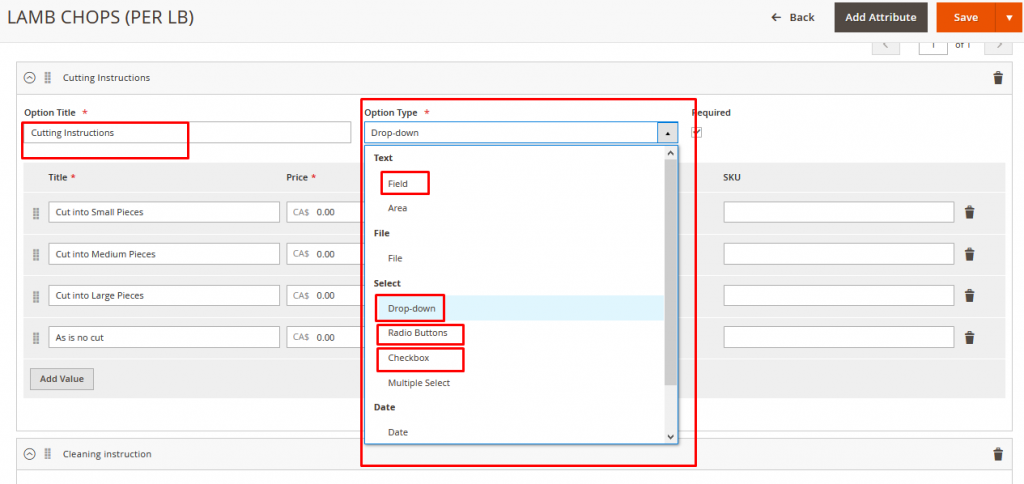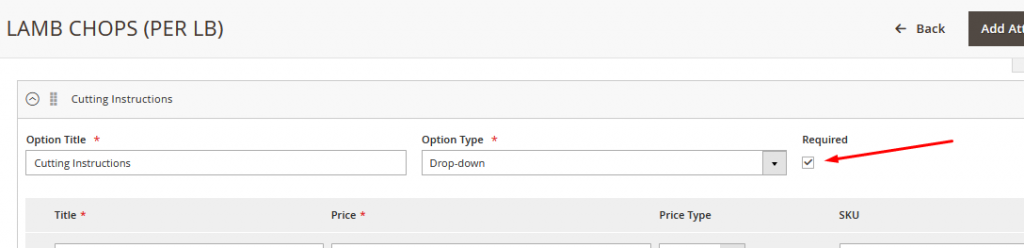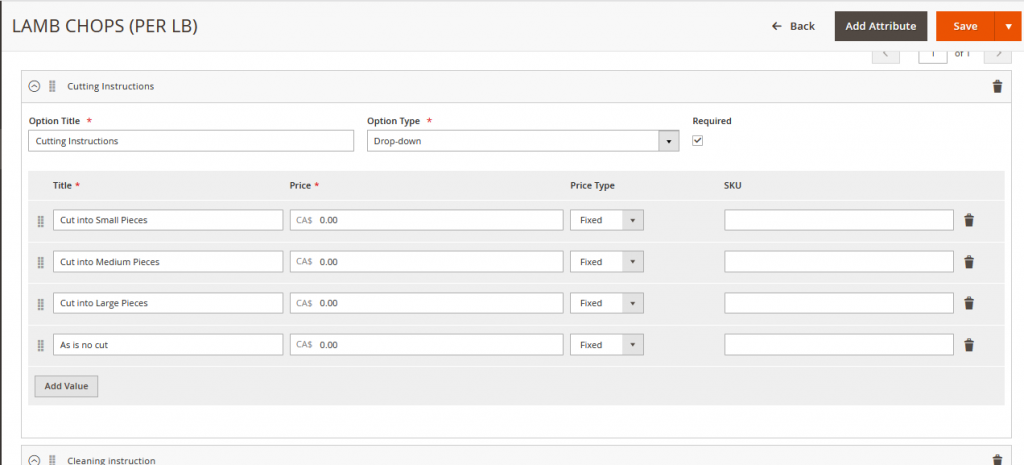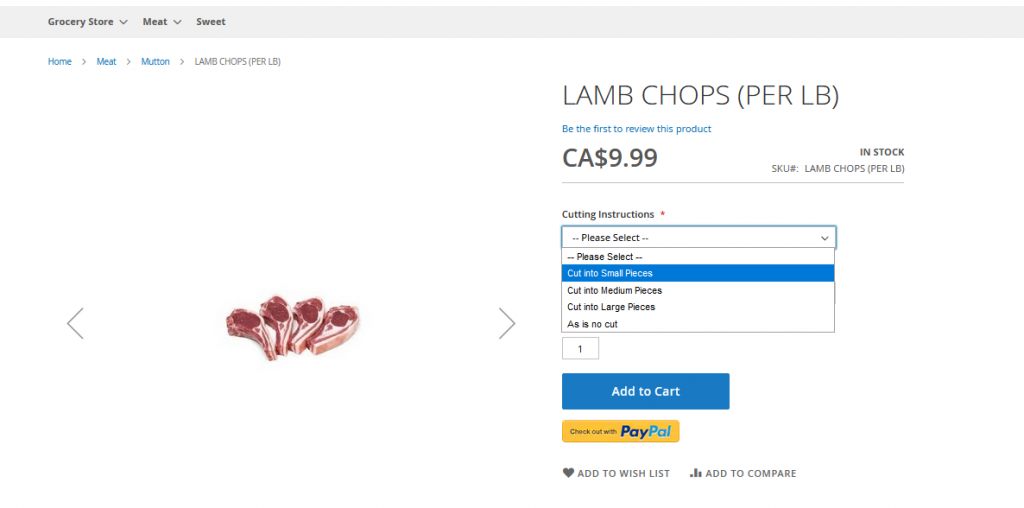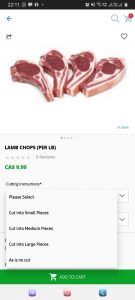In addition to configurable products, we can customize the product by configuring product with different required variations Custom options let customers choose the product variations they want.
Every Product can be given variations as below:
1.Text Input Field
- Text input
2.Select Variations
- Drop-down
- Radio Buttons
- Checkbox
How to Create Product Variation and Custom Options:
- Go to Catalog → Products → Select a Product to configure Custom options
2.Open the Product Edit/Create and Scroll down to Customizable options
3.Click on “Add Options” to add custom variations
4.Enter the Option Label and Select the relevant variant/option type. (Highlighted below are the supported Variants)
You must select the correct option type you wish to add for that product variant. Suppose you are selecting the Option types Drop Down then the variations will be in drop down selection
5.Select the checkbox for “required” if you wish to keep the selection mandatory
6.Click on Add Value to add first variant → Enter Title → Price → and Select Price Type “Fixed” (Leave the SKU field Blank)
7.Likewise you can add any number of values as shown below
8.Save the Product
The output in various platforms will be like this:
Mobile app View: