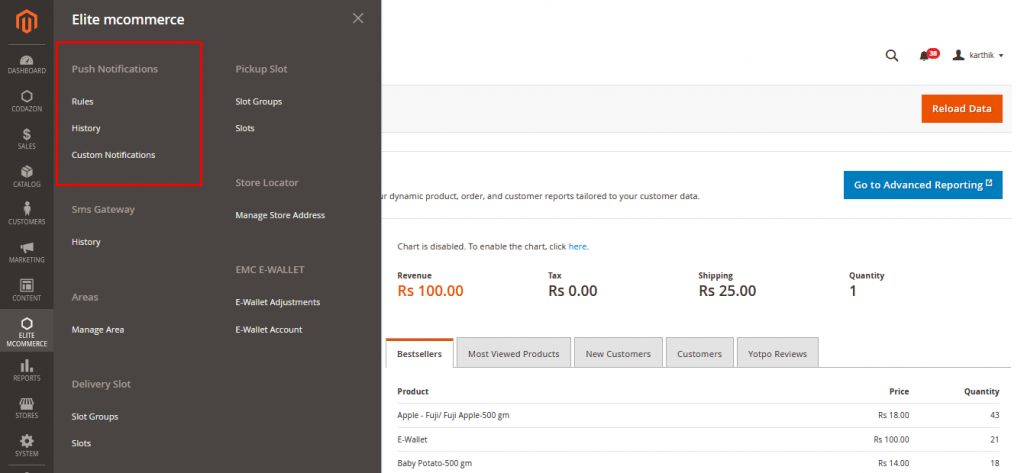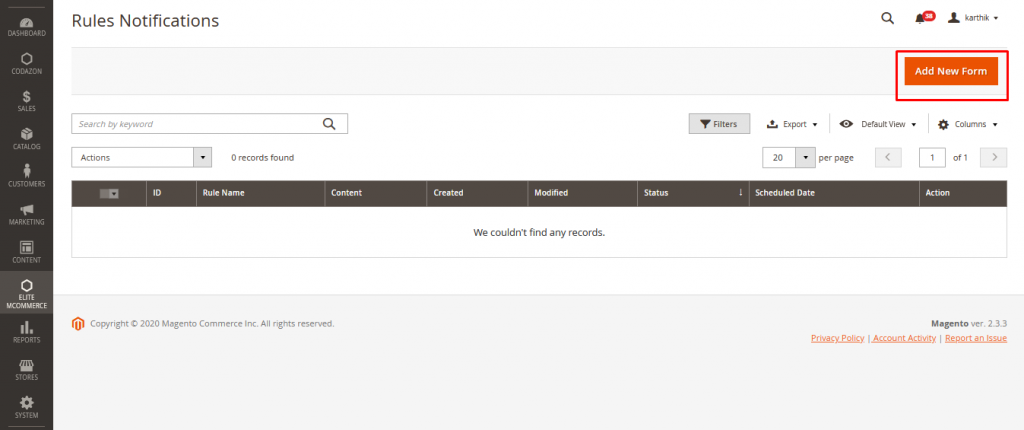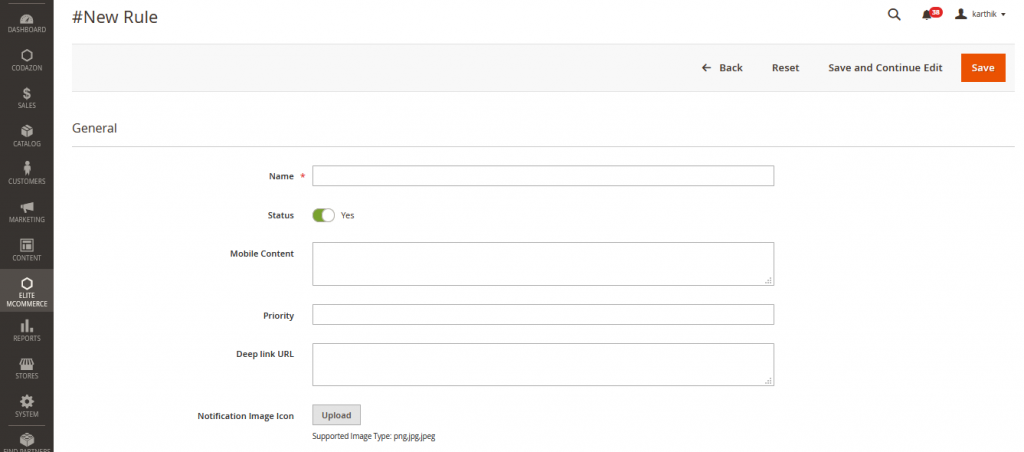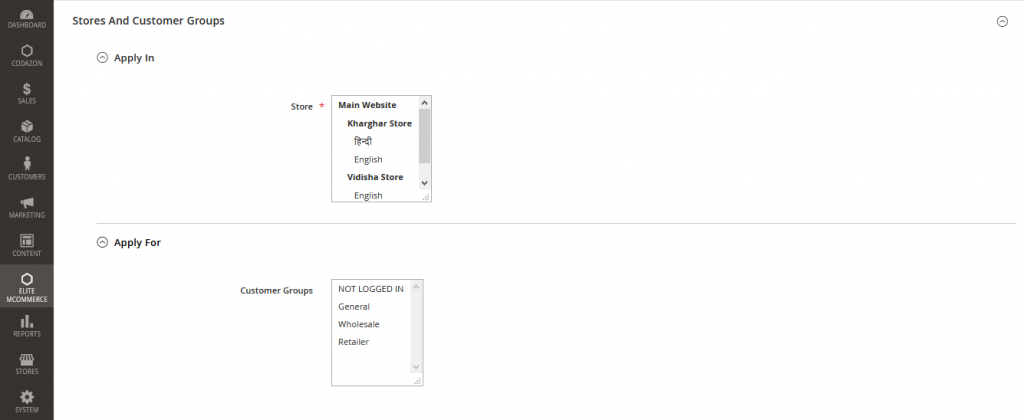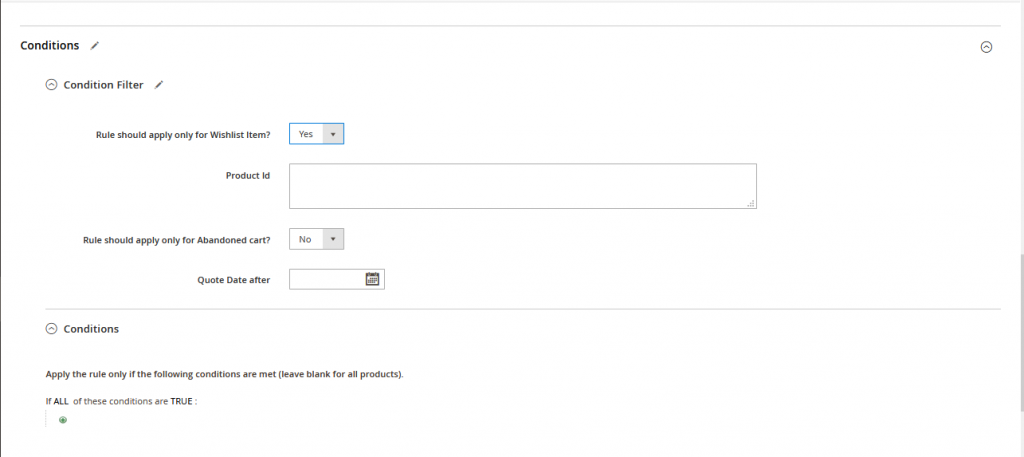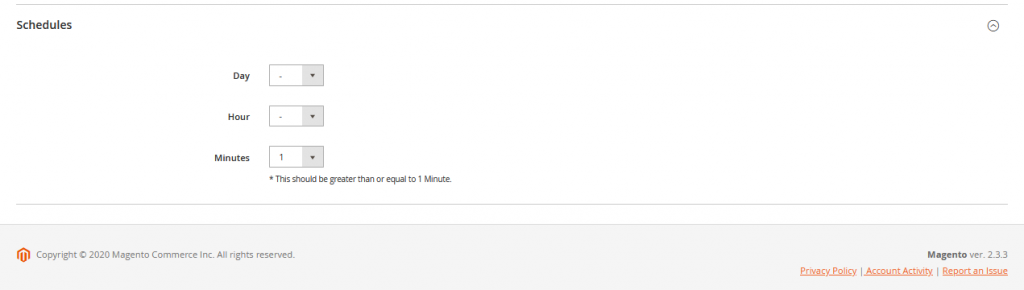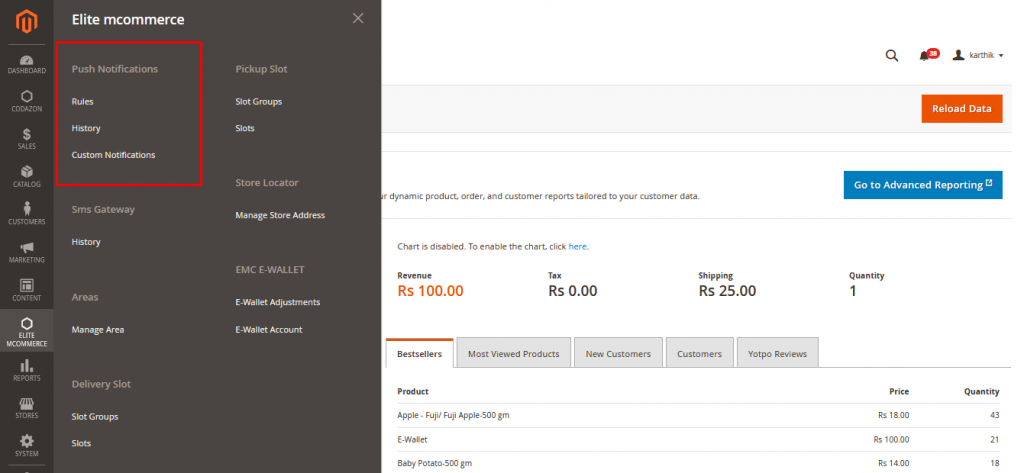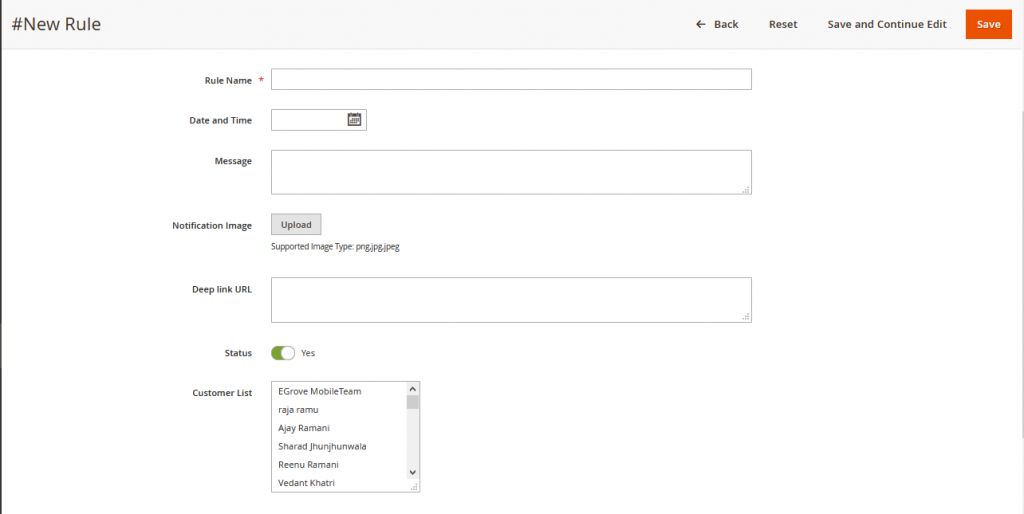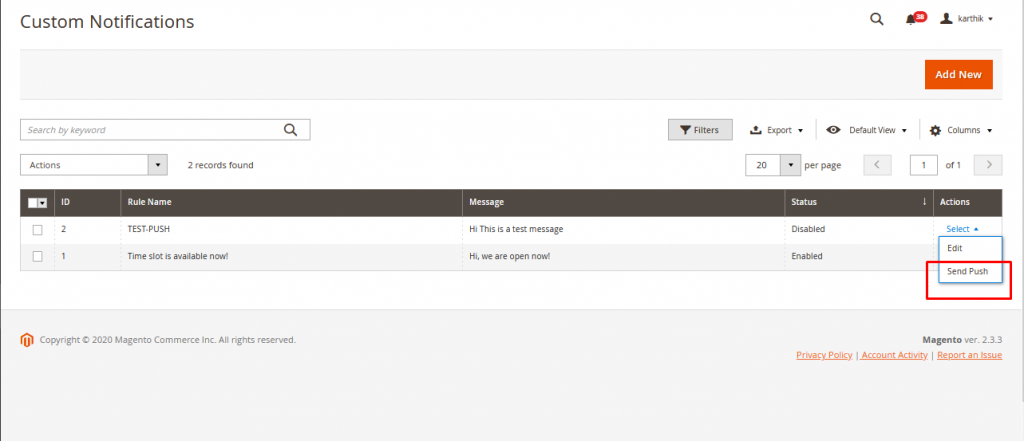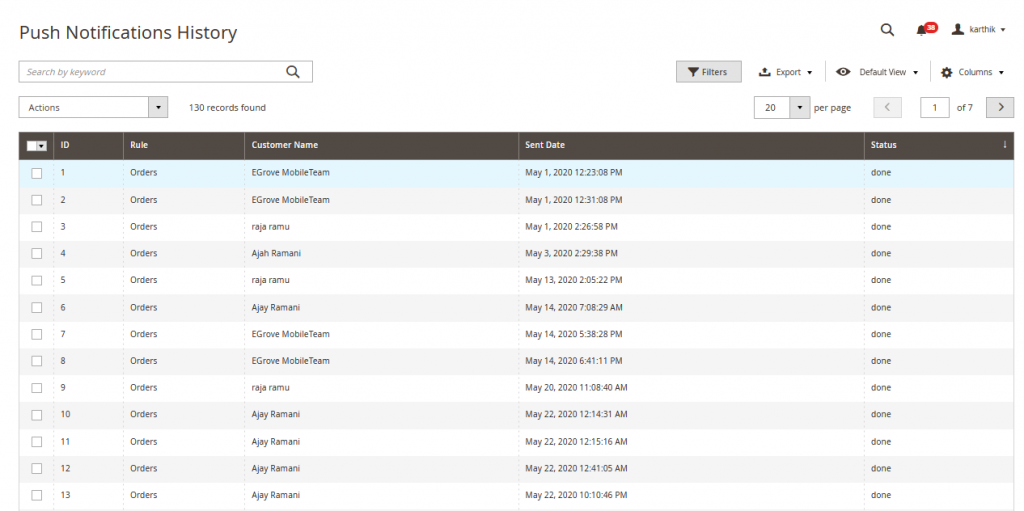1.What is Push Notification?
- Push Notifications are instant communication messages that are sent to the mobile phone users.
2. Where and why Push Notifications are used?
- Push Notifications are used as promotional marketing messages to notify about the product
3. In the case of an E-commerce app, Push Notifications can be sent to a set of Customers. Store Admins can categorize their Customers into groups- For E.g Gender-Men/Women, Logged in Customers, Abandoned Cart etc:
4. Custom Push Notifications can be configured and can be sent to Customers from back end. Here are few simple Steps to Configure Push Notifications
Types of Push Notifications in EMC-back end
- Type 1: Setting Notifications with Rules and Conditions
- Type 2: Custom Push Notifications
Step 1: Create a Rule Name
Step 2: Select Customer Groups
Step 3: Schedule the Time of Push and Save
Step 4: View the History of Push notifications
TYPE 1: CONFIGURE RULES NOTIFICATIONS
Step 1: HOW TO CREATE RULES
- Navigate to ElitemCommerce on Side Panel → Rules
2. Clicking on ‘Add new rule’ button will open the Add rule form
- Under General section, add the below details,
- Set the name of the rule i.e Test A
- Activate/Deactivate the Rule status
- Add the content to be sent as Push message to users
- Set the priority of the rule – High, Medium, low
Step 2: HOW TO SELECT CUSTOMER GROUPS & CONDITIONS
The Notifications can be sent to particular Groups by choosing the Customer Groups. You must apply select the store to apply the rule
- Under Stores And Customer Groups section, add the below details,
- Select the store from the list for which the rule has to be applied.
Select the customer group from the list for which the rule has to be applied. (Customers can be grouped by navigating to Customers ? Customer groups)
- Set the condition filter
- Enable the rule to be applied for Wish list products – Yes/No
- Enter the product SKU ID’s
- Enable the rule to be applied for Abandoned cart customers – Yes/No
- Choose the date of cart abandonment
Also can add additional conditions – Apply the rule only if the following conditions are met.
Step 3: HOW TO SCHEDULE PUSH
- Schedule the time to trigger the Push
- Set day, hour and minute from the Current time (based on which cron will be triggered continuously)
- Save the Configuration
TYPE 2: CONFIGURE CUSTOM NOTIFICATIONS
- Navigate to ElitemCommerce on Side Panel → Custom Notifications
2. Add rule name
3. Select the date and time to trigger the Push
4. Add the content to be sent as Custom push message to users
5. Activate/Deactivate the Rule status
Choose the customers from the list to trigger them the custom push messages and save the Push
You can click on “Send push”to immediately send to the push to selected Customers
Step 4: HOW TO VIEW HISTORY OF PUSH NOTIFICATIONS
- Navigate to ElitemCommerce on Side Panel → History
- View list of Push notifications log