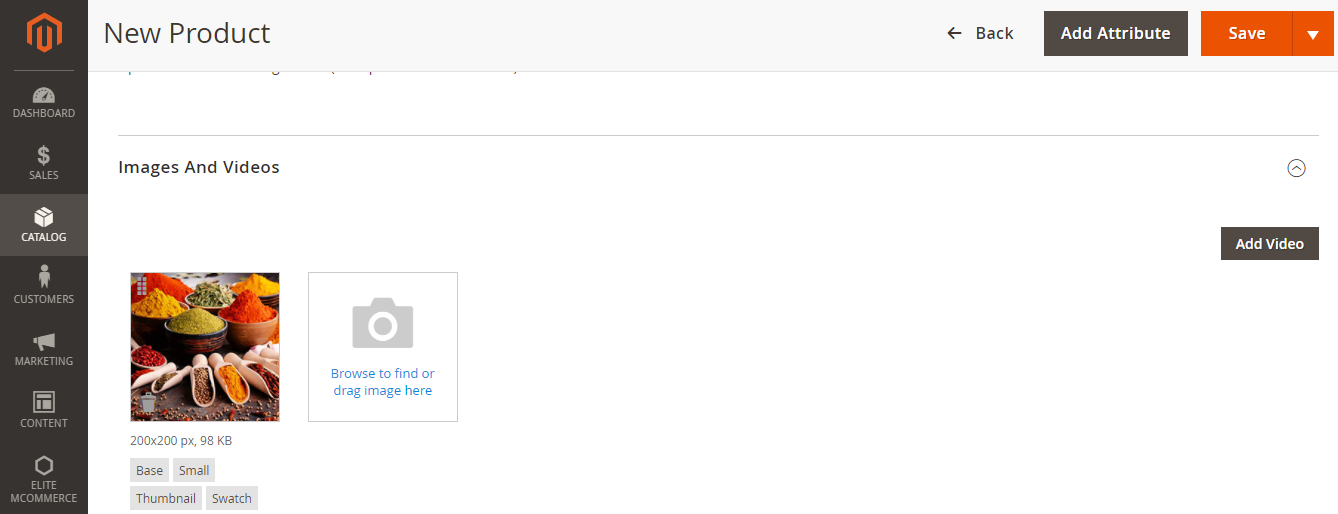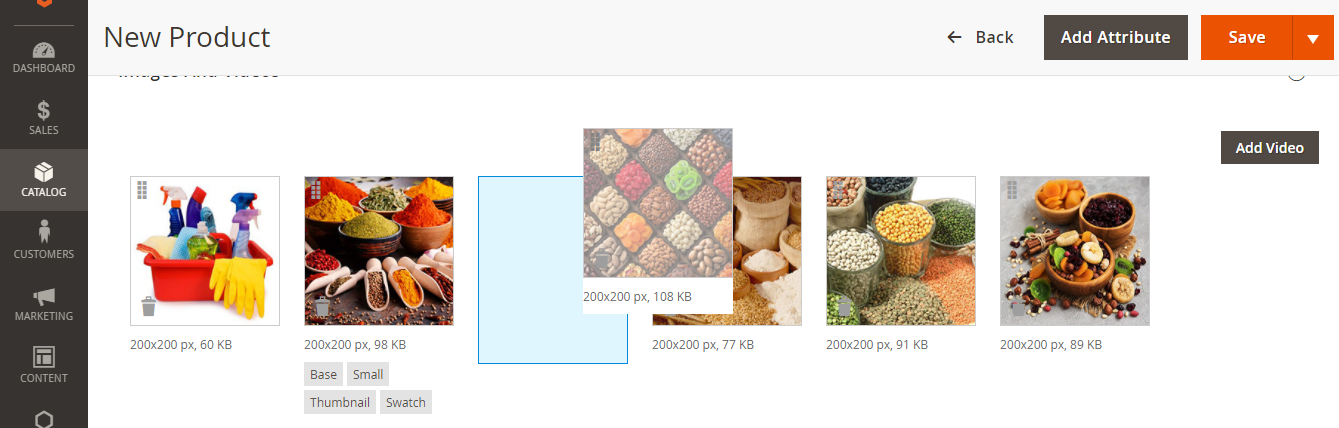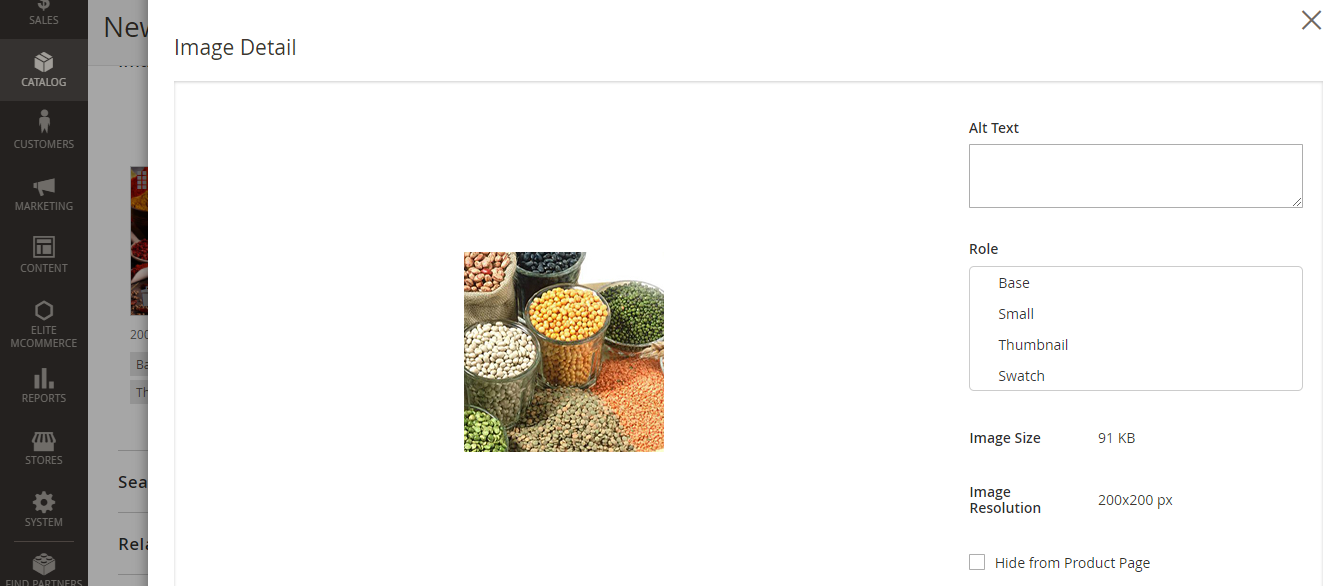For each product, the admin can upload single or multiple images, reorder the images, and set details to the images. In case if you would like to upload a bulk quantity of images as a batch rather than upload each image individually, then you can prefer the importing products option. For more details view Product Import/Export Steps and Rules
Manage images
Step 1: Go to the Catalog menu –> select Products to edit mode
Step 2: Select Add product on the upper right corner to add products and images or you can edit the existing product and add images
Step 3: Scroll down and expand the images and videos section
Upload Images
To upload an image, follow the step
Click the camera tile image to browse to upload image or drag and drop the image
Reorder Images
To reorder the image, follow the step
Click the sort icon at the top left corner of the image and drag the image to change the position
Delete an Image
To delete an image, follow the step
Click the delete icon at the left bottom of the image and delete the image from the store view and select the save button to save
Set image details
To set the details for the image, click on the image a screen will display with the following details
- Alt txt – you can provide a brief description to image the web accessibility when indexing the site
- Assign Roles – you can check or uncheck the Roles where the image to display
- Image Size – you can find the size of the image
- Image Resolution – to know the image resolution
- Hide from the product page – to hide the image
| PRODUCT IMAGE ROLES |
IMAGE SIZES (Width * Height in pixel) |
| product_small_image |
135 x 135 |
| product_thumbnail_image |
75 x 75 |
| product_base_image |
265 x 265 |
|
product_swatch_image_medium |
240 x 300 |