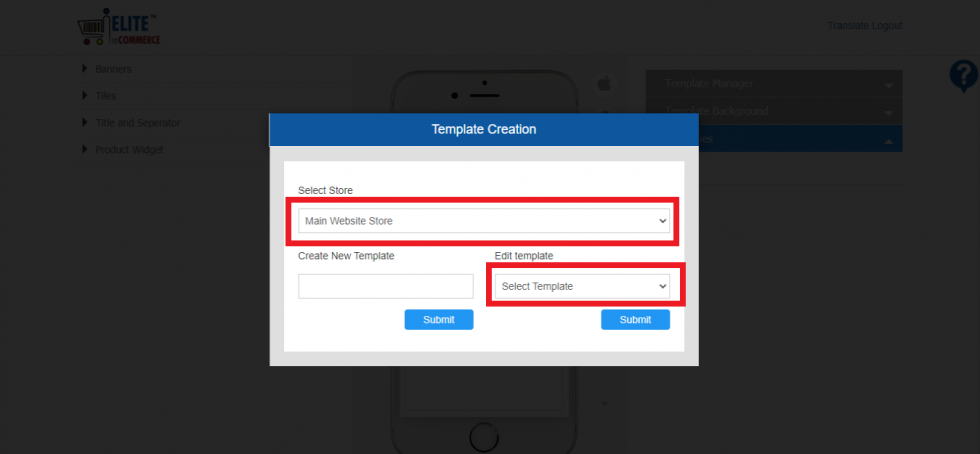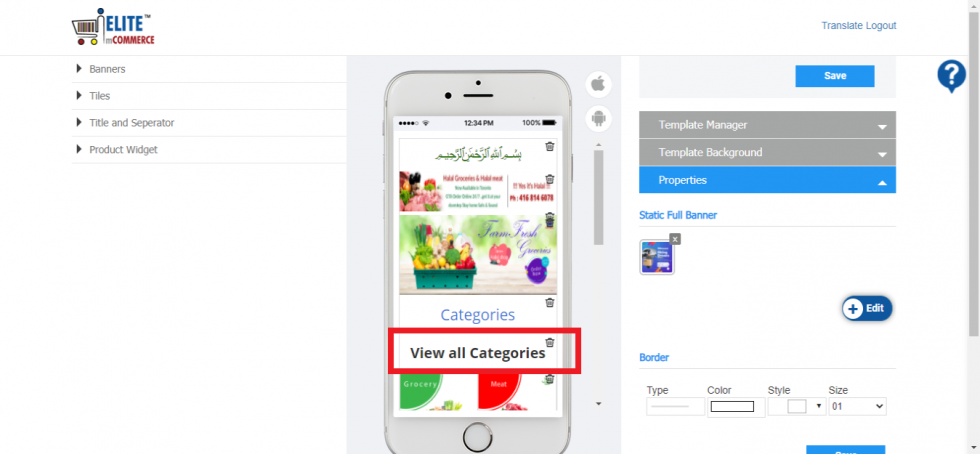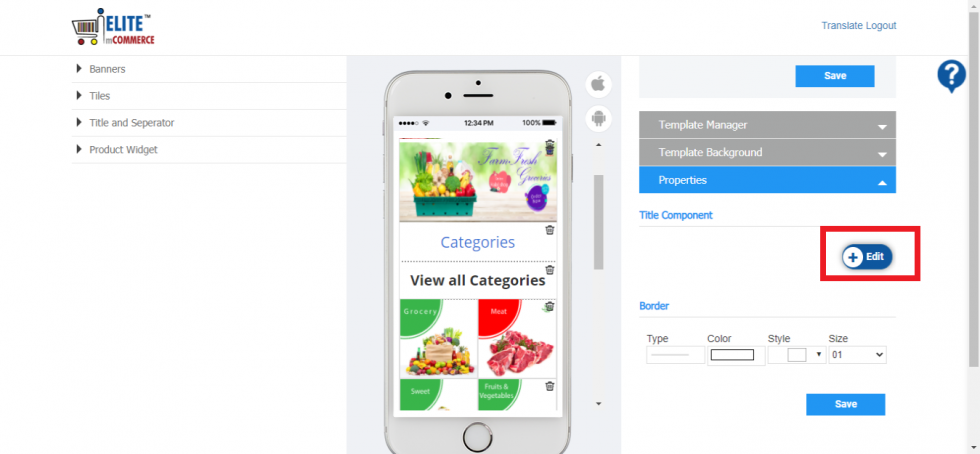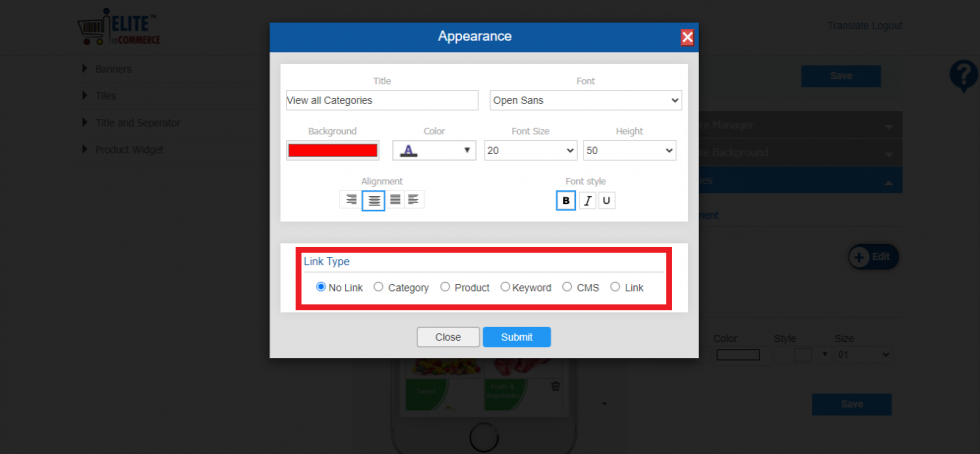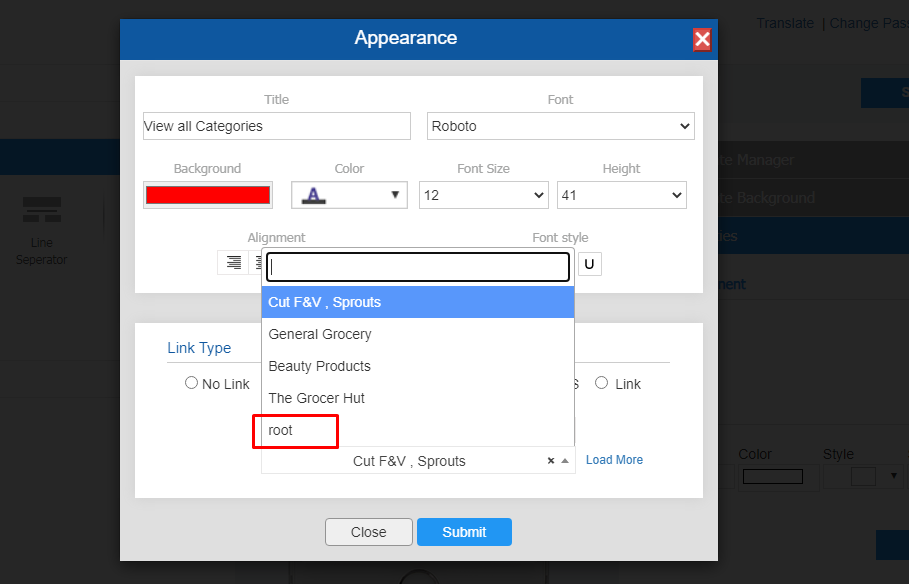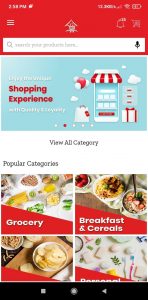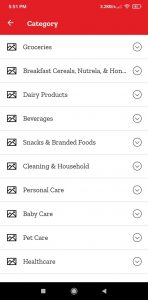Users can view all categories by clicking on the link placed on the home of the app. The configuration can be done in few simple steps as guided below:
App builder Configuration
- Open App Builder: https://appbuilder.elitemcommerce.com/
- Log in to App builder
- Select the Store from the Dropdown list.
- Select the Template from the Template list.
- Click on the Submit button from the Pop-up screen.
- Add the Title section from the left side menu.
- Click on the “Edit” Button from the Mobile App Builder screen.
- A Pop-up window will appear. You can enter size font size and height, font type, and font style.
- Align to center, right, or left
- Select the Category Option from the Link Type section.
- Select “Root” from the category drop down and click the Submit button.
- Check as shown in below image:
App End Side
- Open the App, the Home Screen will be displayed
- The “View All Category” Text will be displayed on the home screen
- Click on the “View All Category” to Navigate to the Category list screen.